Overview
You may notice that an additional amount is not charged from the customer when you update shipping speed for an order (e.g., from Standard to Overnight).
This may happen when the customer applied a discount code for free shipping - once the free shipping option is applied to the order, the shipping cost won't change (even if you have selected a more expensive shipping method).
Solution
You can remove the discount code applied to the order to have the customer charged for the shipping.
- From Symphony Manage, navigate to Customer Service > Orders.
- Find the required order and open it.
- Click Change Order at the top of the page.

- Open the Invoice and Payment tab.
- Remove the currently added code and click Apply.
The price of the updated shipping method should be applied to the order.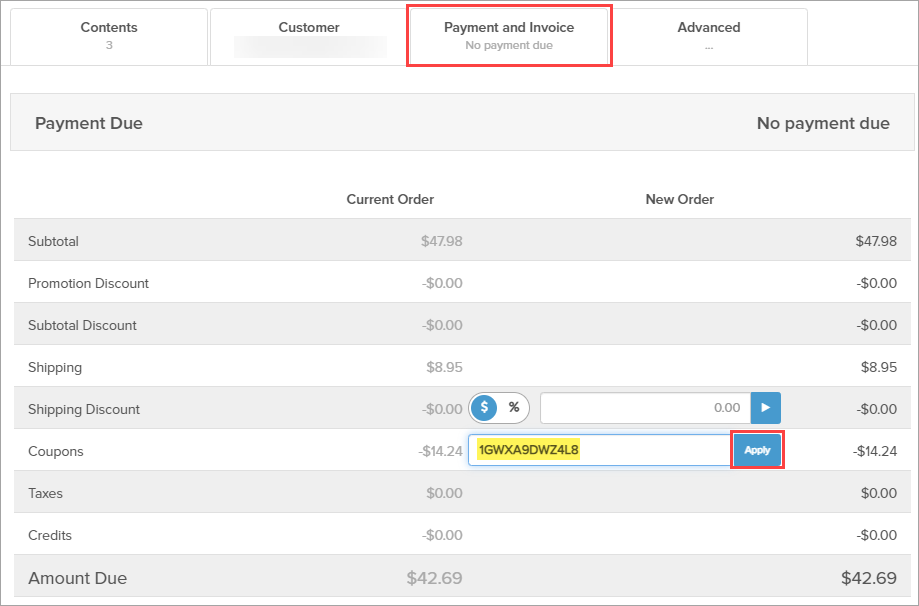
- Next, you can add an appropriate discount in one of the following ways (if needed):
- Add a Shipping discount using % or $ amount.
- Create a new coupon with the desired value and Apply it to the order.
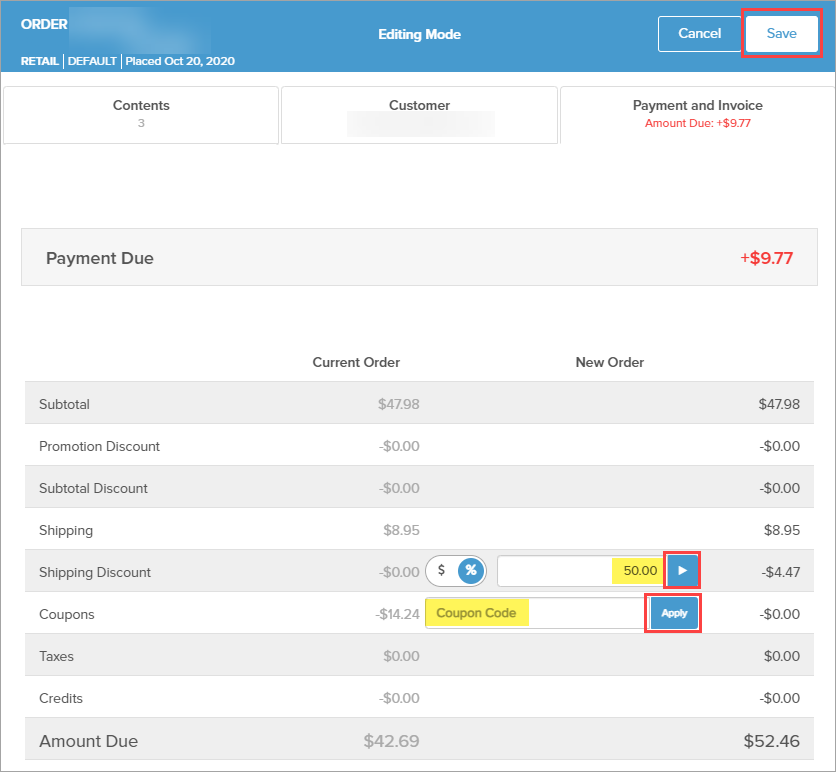
- Click Save.
A window containing the new order total and the additional amount that will be charged from the customer is displayed. - Click Confirm Changes.
Testing
Under the Invoice and Payment tab, locate the Transaction History section at the bottom of the page - it should have the new amount charged from the customer displayed.
Comments
0 comments
Article is closed for comments.