Overview
You may need to double-check that an order was refunded when a customer claims that they didn't receive the payment back.
Solution
Check if you can access Customer Service in the left sidebar. You need to have ROLE_ADMIN added to your account for the option to be visible. Raise a support ticket mentioning the Order # for further assistance with this issue if you cannot access the menu option, or else proceed with the steps below.
- Select the appropriate brand from the top-right corner in Symphony Manage.
- Check if the order was refunded in Symphony:
- Navigate to Customer Service > Orders.
- Locate the required order and open it.
- Under the Payment and Invoice tab, scroll down to the Credit details section and check if the order was refunded according to the Transaction History.
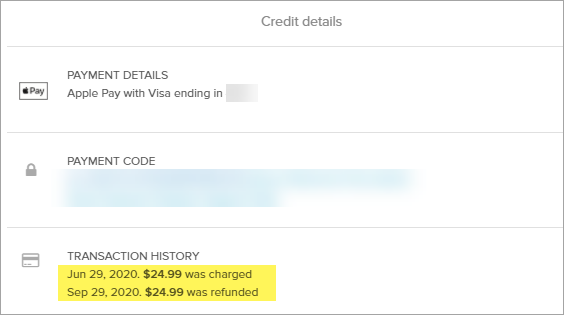
- If the customer still claims that they didn't receive the refund on the corresponding date, submit a request to Symphony Support including the Order #, and our Finance team will check if the payment went through.

Comments
0 comments
Article is closed for comments.