Overview
You may notice that orders are automatically placed In Review for a certain customer.
This issue may happen when the address for the customer is incomplete; for example, it is missing the suite or apartment number. It is more likely to occur for wholesale customers.
Solution
Invalid or incomplete addresses can be verified with any address validation tool (e.g., Melissa).
Check if you can access Customer Service in the left sidebar. You need to have ROLE_ADMIN added to your account for the option to be visible. Raise a support ticket along with the affected order numbers for further assistance with this issue if you cannot access the menu option or proceed with the steps below.
Note that the below steps are only applicable if the Shipment ID was not generated. The Shipment ID is displayed at the top of the Contents tab on the order page. If it was generated then you may need to contact the Warehouse to correct the address.
- In Symphony Manage, select the appropriate brand from the top-right corner.
- Navigate to Customer Service > Orders.
- Search for the required order using its ID and click on the order.
- Click Change Order.
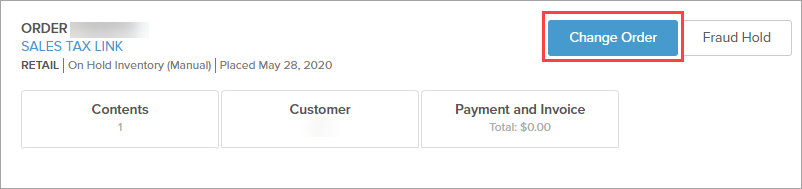
- Select the Customer tab.
- Copy the address in the Ship to field and validate with the address validator (e.g., Melissa) that it is right.
- Make any required corrections and update the Ship to field.
- Click Save.
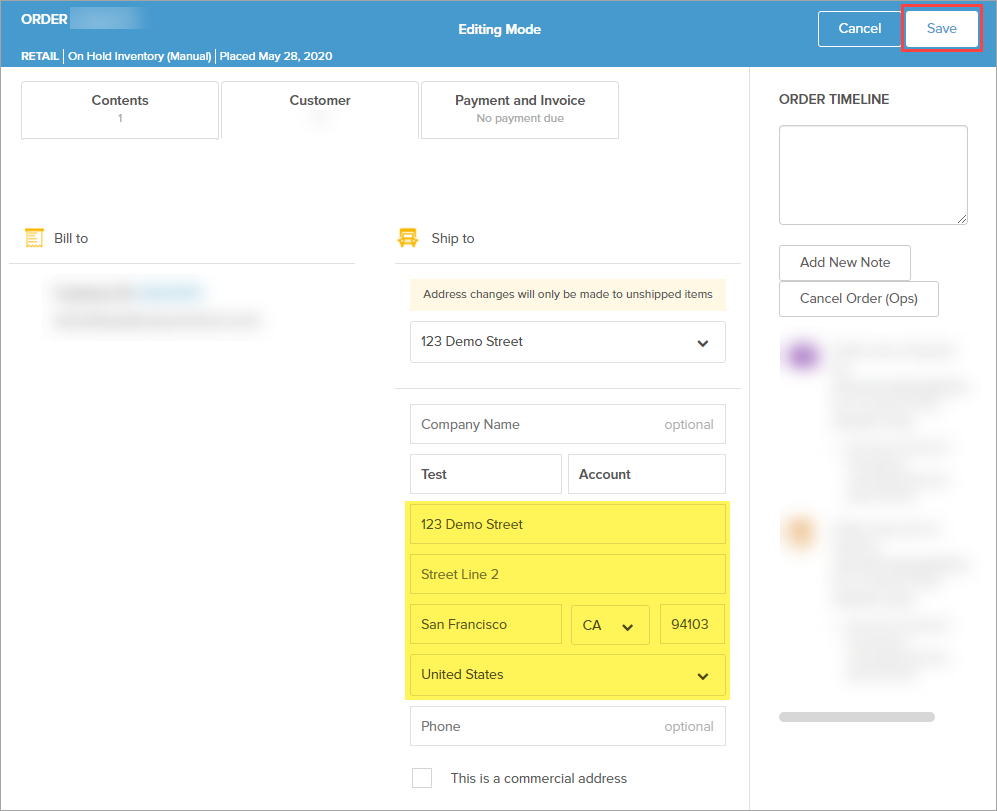
- Release orders that were put on hold.
Additionally, when submitting new orders in the future, check that Ship to address is valid.
Comments
0 comments
Article is closed for comments.