Overview
You may need to cancel an order and mark it as fraud when the end-customer reports that they did not place the order.
Solution
- From Symphony Manage, navigate to Customer Service > Orders.
- Search for the required order using its number, customer's email, name, or address.
- Open the corresponding order.
- Mark the order as fraud by clicking on the Fraud Hold button.
If the order is already Shipped, you will not be able to mark it as fraud - proceed to the next step.
- Select the Customer tab and mark the account as fraud by clicking on the BAD button.
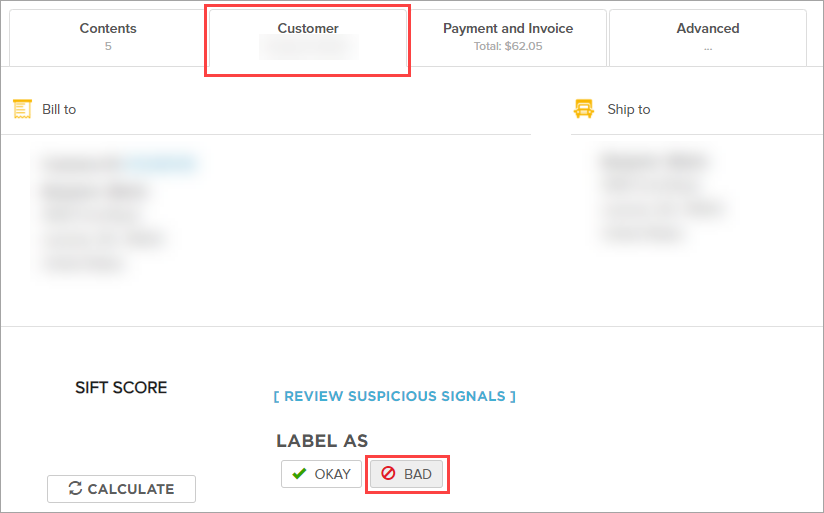
- Click Yes, Confirm Changes - this will mark all active orders for this account as fraud.
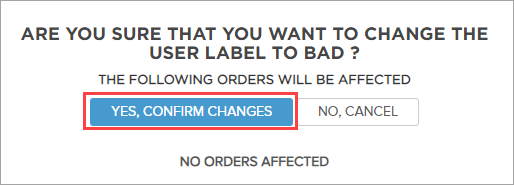
- Cancel the order - it will be refunded automatically.
Notes:- If the order is in the Warehouse status - the warehouse might already be in the process of preparing the order to be shipped; hence, you may want to contact the warehouse directly to stop the order from being shipped.
- If the order is already Shipped and you don't want to cancel it, you can either refund it manually or ask the customer file a dispute with their payment processor (PayPal, bank, etc.).
Testing
The order will be displayed as canceled under Customer Service > Orders. If you open the page for the order, the Order Timeline section will display that it was put on fraud hold and canceled.
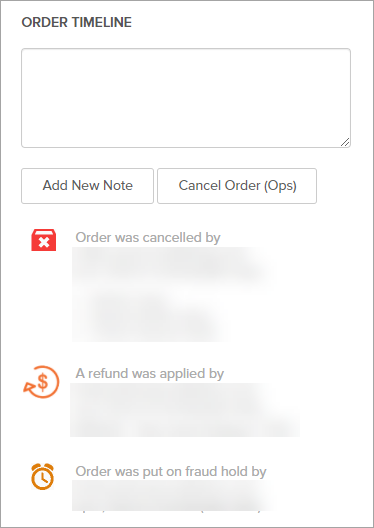

Comments
0 comments
Article is closed for comments.