Overview
You may need to cancel an order and issue a refund for the customer.
When an order is cancelled, the Symphony platform automatically:
- Refunds the appropriate amount to the user via the original payment method.
- If the item has not been shipped, it is automatically placed back in inventory.
- If the item has shipped, the system will not put this item back into inventory automatically.
- An email summary of the cancellation is sent to the customer.
Solution
- From Symphony Manage, navigate to Customer Service > Orders.
- Search for the required order using its ID and open it.
- Enter the reason for the order cancellation along with any relevant details in the text-box under the Order Timeline section.
- Click on the Cancel Order (Ops) button.
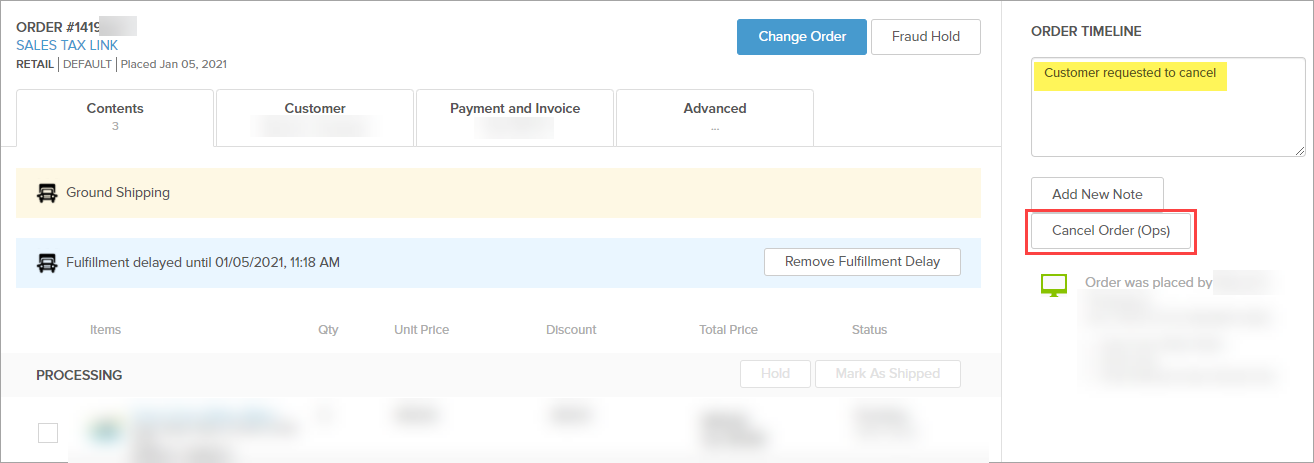
- Confirm the operation; a banner with a Success message will appear at the top of the page.
Testing
The order should be displayed as cancelled: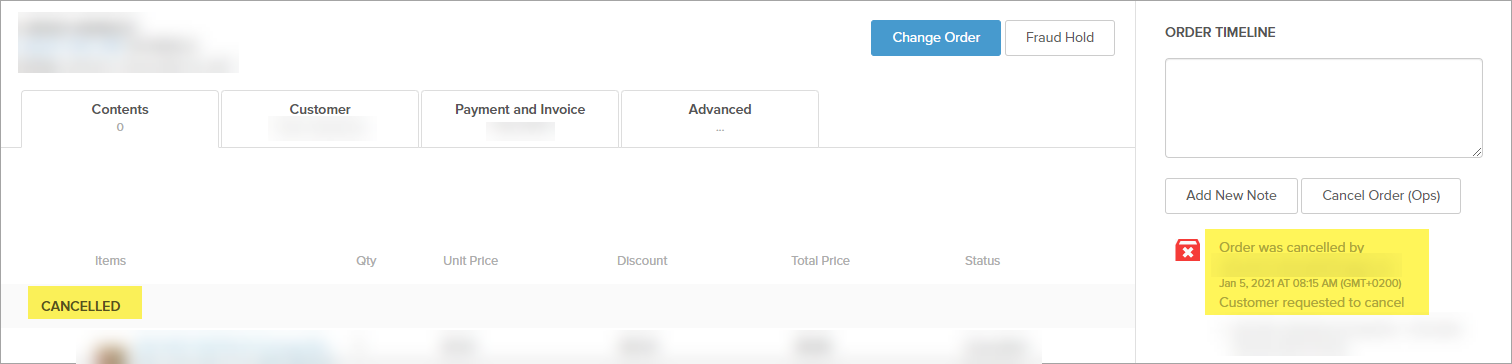
From the Payment and Invoice tab, locate the Transaction History section at the bottom of the page - it should indicate that the customer received a Refund for their payment.
Note: Refunds may require additional time to be processed after the order was cancelled and may not appear immediately.

Comments
0 comments
Article is closed for comments.