Overview
An order is in the Warehouse status for more than 24 hours and has a Shipment number, but it hasn't been shipped. This issue may happen when the order didn't reach the warehouse.
Solution
Submit a request to Symphony Support to void the order and push it again to the warehouse, including the Order ID, which is stuck in Warehouse status.
Note: You may need to confirm with the warehouse that they didn't receive the initial order to avoid having duplicate orders (when it is pushed again).
Testing
Navigate to Customer Service > Orders and locate the affected order:
- It should be in the Warehouse status.
- Once you click on it, it should have a new shipment # and additional messages that the order was voided and then pushed to warehouse.
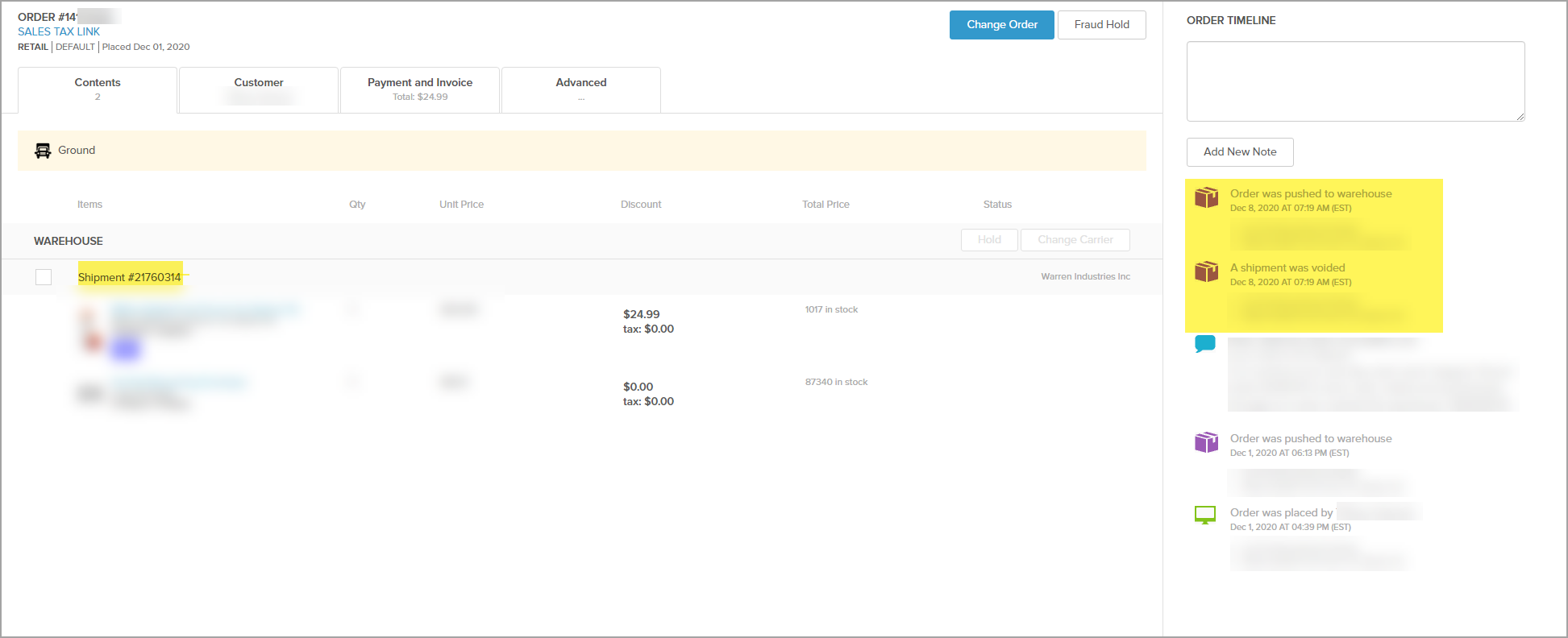

Comments
0 comments
Article is closed for comments.