Overview
You may notice that a certain order is stuck in pending status and not reaching the warehouse, sometimes even after a few months have passed, and want the order to be processed.
Orders are often stuck in Pending as they include out of stock items.
Solution
- From Symphony commerce, navigate to Customer Service > Orders.
- Locate the affected order and open it.
- Check if the order is marked as Partially out of stock and check which items are OOS.
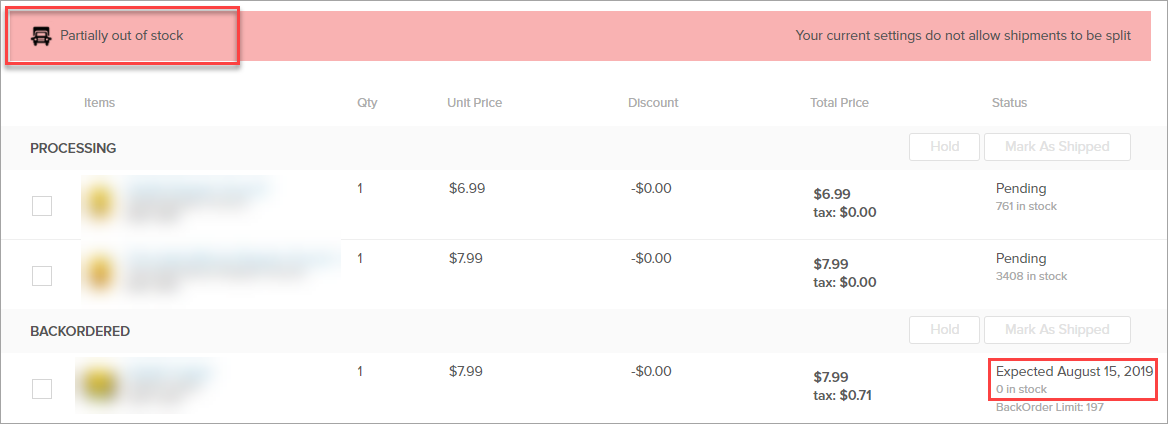
- Cancel the out of stock items if needed:
- From the order details page, click Change Order.
- Select the required item and click Cancel.
- Click Save in the top right corner of the page.
- If the order is not pushed to the warehouse within an hour (after cancelling OOS items), submit a request to Symphony Support to investigate the issue and push the affected order to the warehouse. Make sure to include the ID of the affected order.
Note: If the order was placed long ago, you may want to cancel it and issue a refund.
Testing
Navigate to Customer Service > Orders and search for the affected orders - they should be in the Warehouse status.

Comments
0 comments
Article is closed for comments.