Overview
You may want to modify an existing discount code: edit the discount percentage, coupon expiry date, number of uses, add free shipping, add or exclude certain categories, etc.
Solution
- From Symphony Manage, navigate to Discounts > Coupons.
- Locate the required coupon.
- You can change only the following settings for an existing code:
- Start and Expiry Dates - Click on the pencil icon (
 ) next to the expiry date, modify the start or end date and time, click Save.
) next to the expiry date, modify the start or end date and time, click Save.
- Number of Maximum Uses - Click on the pencil icon (
 ) next to the number of uses, enter the desired number of maximum uses, and click Save.
) next to the number of uses, enter the desired number of maximum uses, and click Save.
- Start and Expiry Dates - Click on the pencil icon (
- If you need to modify any other setting for a coupon, you will need to recreate it by following the steps below:
-
- Select the required coupon and Disable it.

- Copy the coupon code.
- Duplicate the disabled coupon.

- Paste the coupon code that you copied into the Enter A Code field.
- Modify the required settings for the coupon.
For more information about all available configurations for coupons, refer to the article Creating Coupons Manually.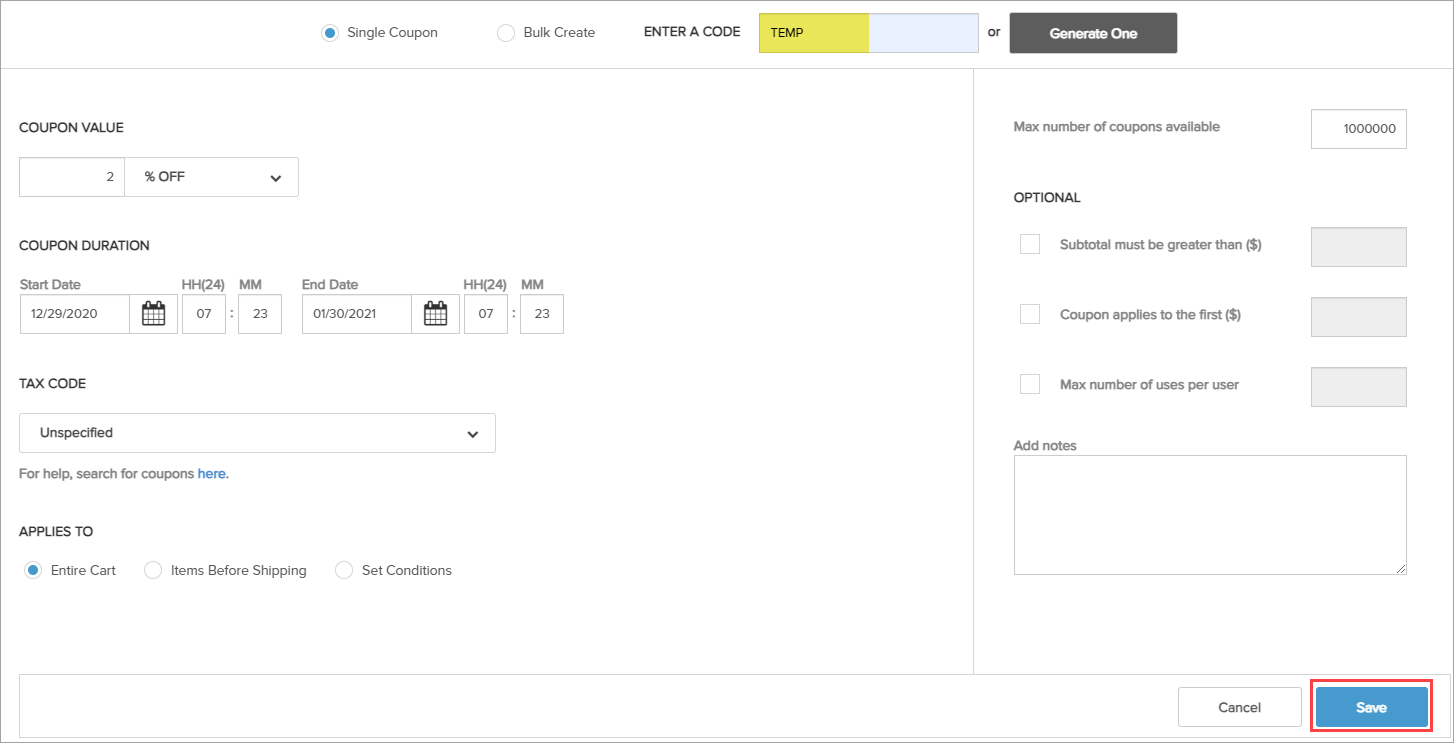
- Click Save.
You will have a coupon with the same code but different settings.
- Select the required coupon and Disable it.
-
Comments
0 comments
Article is closed for comments.