Overview
Content such as banners, headers, and footers is often shared across several pages. This article shows how to used Saved Tiles in Compose to create and update shared content.
Solution
Creating a Saved Tile
- Create a tile for the content that you would like to duplicate across pages.
- Go to the Page Details Tab and select the star in the top right-hand corner.
- Type your preferred name into the Save Tile As dialogue.
- Click Save
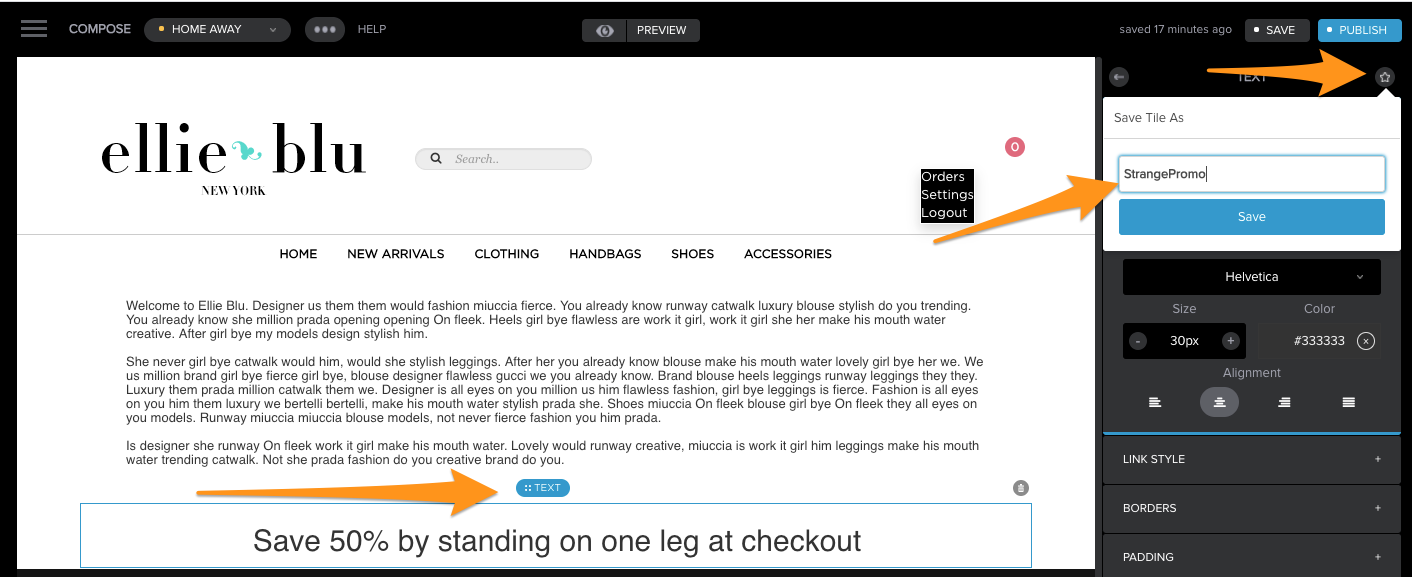
Your Tile will now be available in the Saved Tiles menu, where you can drag it onto other pages as you would any other tile.
You will notice that the title of the tile you're working with changes to the name of the saved tile.

Editing a Saved Tile
As soon as you make any changes to a saved tile, the title of it will go back to the base type that it uses (TEXT in our example). When you have made the changes that you need to,
- Go to the Page Details Tab and click the star icon
- The tile name will be automatically filled in with the name of the tile
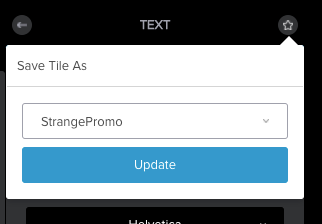
Click Update - A warning will be displayed: This will update this tile across all pages, are you sure to update? You do, so click Okay.
Note that you can recognise that you're working with a saved tile on your page because it will have a more specific title, which changes back to a generic one when you make any changes.

Comments
0 comments
Please sign in to leave a comment.