Overview
You are not able to change the background color for a block in compose as there is no option to configure the background.
This issue may happen when you are trying to modify Embed blocks, which do not have a button in UI to change the background color.
Solution
- You can add CSS override to change the background color of a single block:
- Click on the block for which you want to change the background color.
- Select CSS Overrides.
- Enter the following code in the CSS Overrides box, specifying the corresponding hex code:
.navbar, article {
background-color: <color hex code>;
} - Click Update.
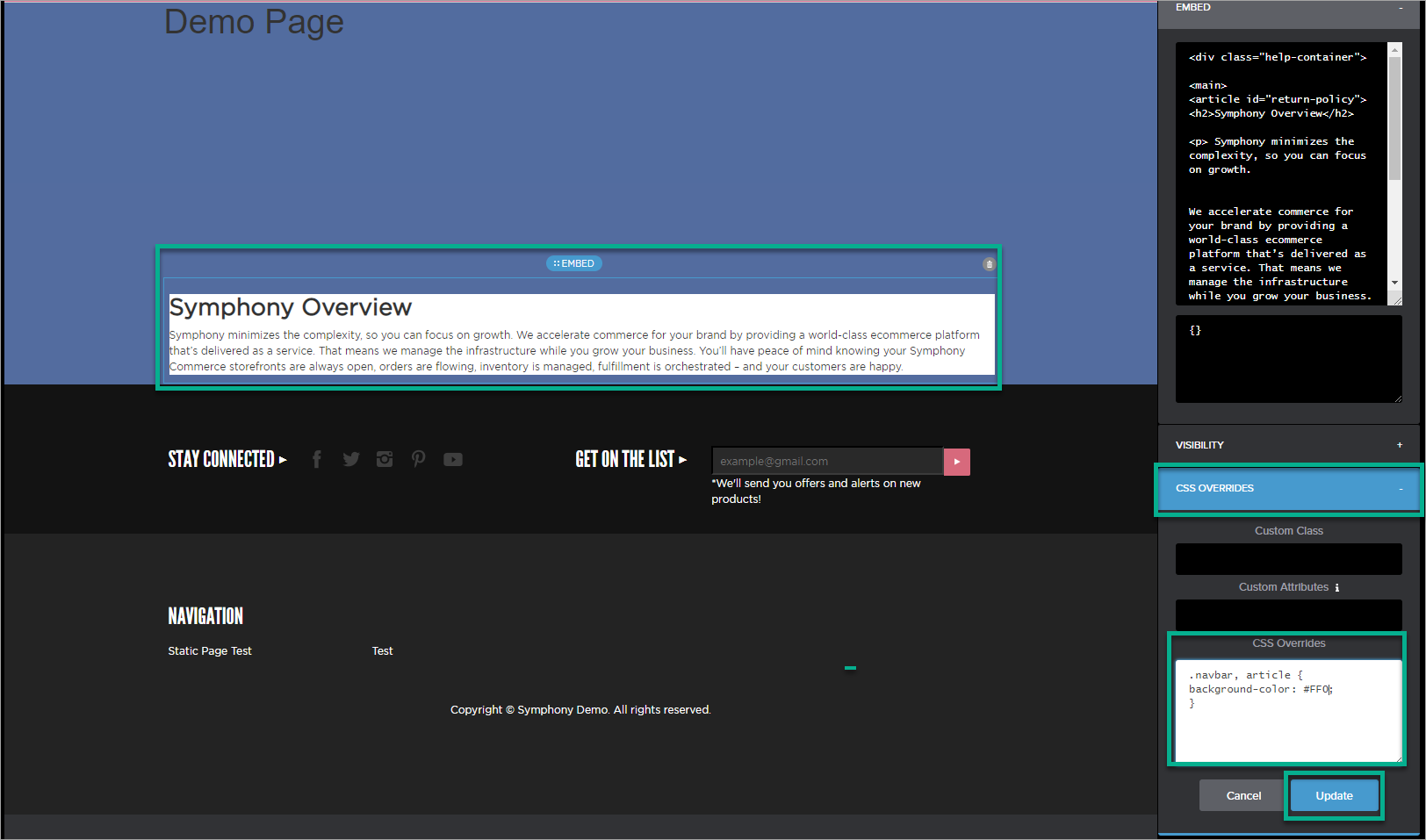
- You can also add CSS override to change the background color for the whole page:
- Select the Page Details tab in the top right corner of the page.
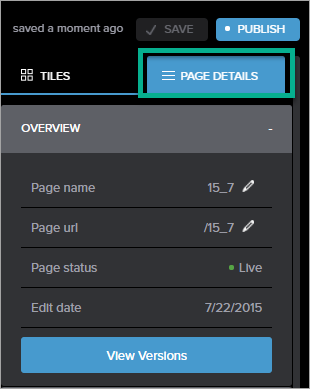
- Enter the following code in the CSS Overrides box, specifying the corresponding hex code:
.navbar, article {
background-color: <color hex code>;
} - Click Update.
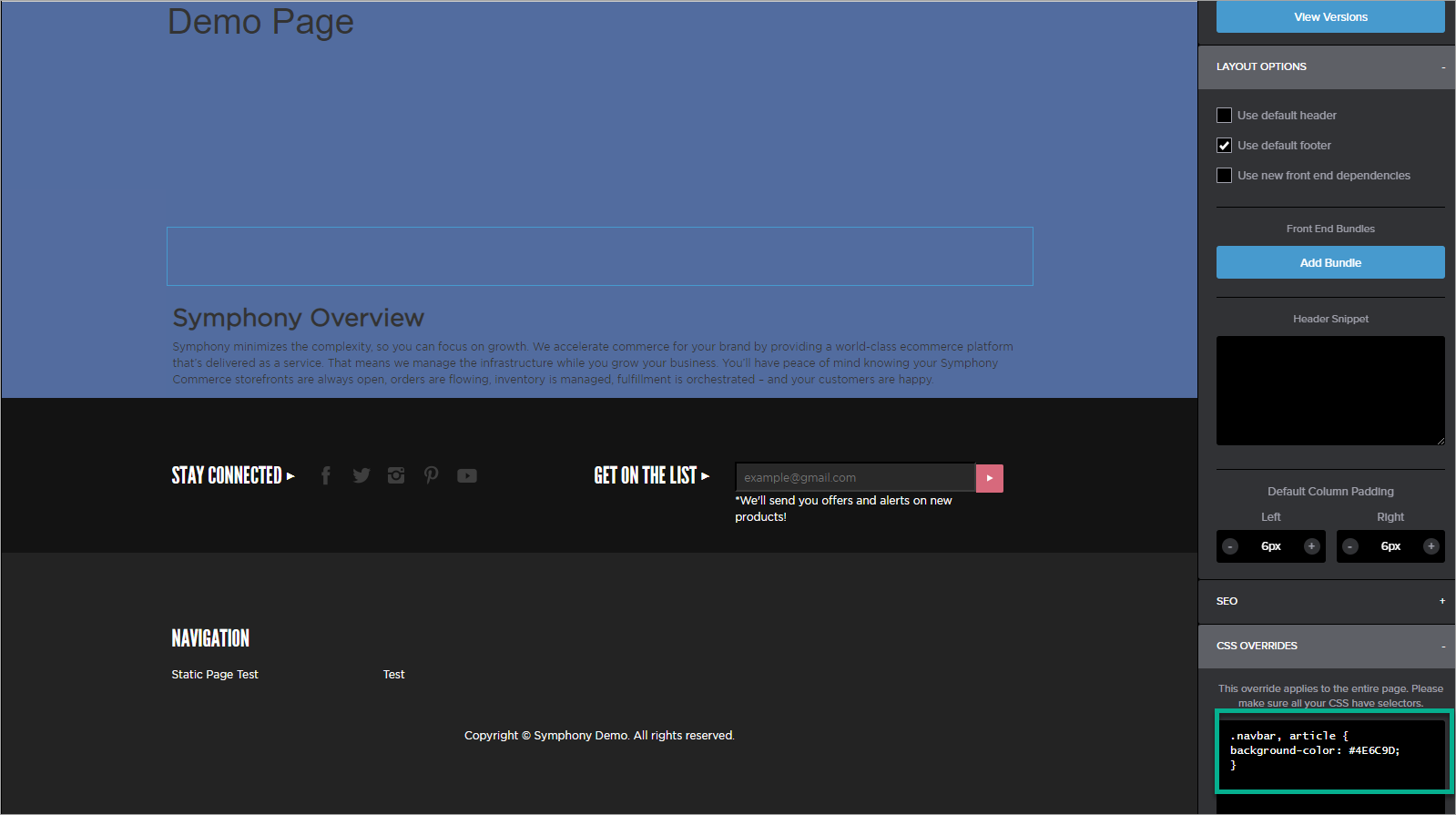
- Select the Page Details tab in the top right corner of the page.
- If you want to change the default background color for the whole website, submit a ticket to Symphony Support including the hex code for the required color.

Comments
0 comments
Article is closed for comments.