Overview
You may need to update a link in your website footer, which is built using the Embed block.
Solution
- From Symphony Manage, navigate to Compose > Web.
- Select any published page from the drop-down in the top left corner of the page (e.g., home).
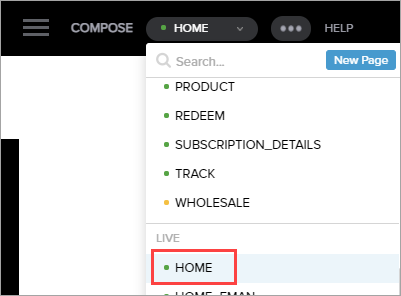
- Hover over the area at the very bottom of the page and click on the custom footer section.
Note: The whole page may be displayed as a blank field in Compose if it is built using Embed blocks; the embed blocks will be highlighted when you hover over them.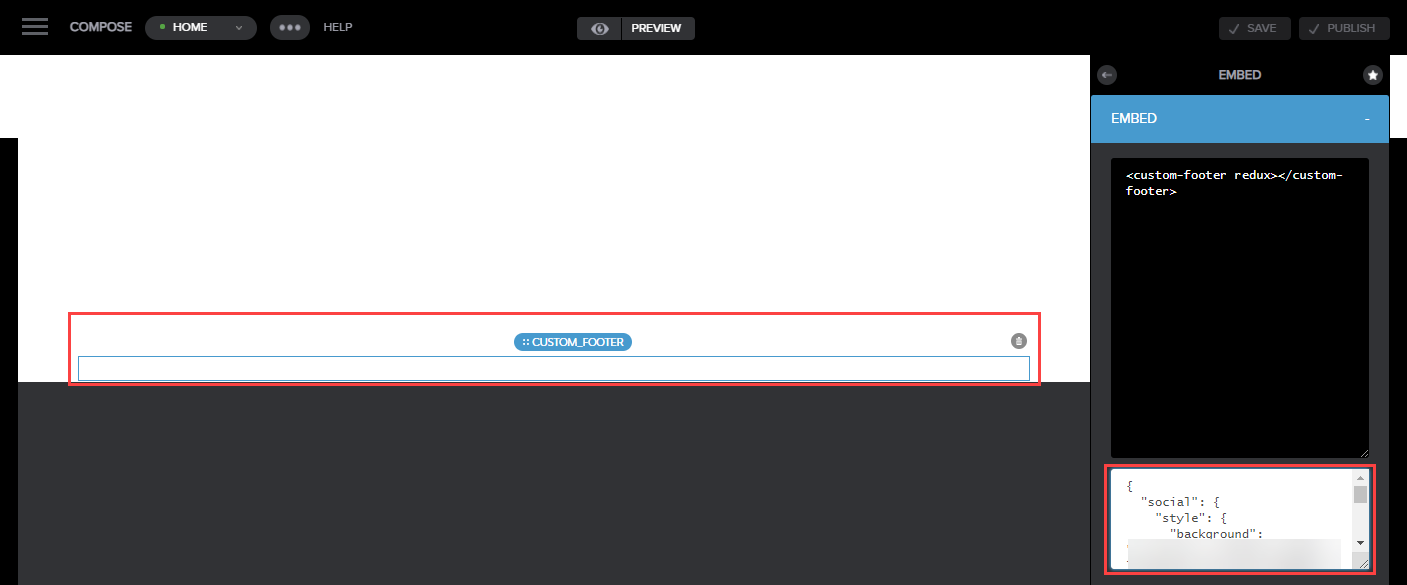
- Copy the code from the field on the right to any text editor.
Note: It is recommended to save the code in a document before updating it. - Find the name of the required link in the code.
For example, we want to update the Contact Us link to https://www.demo.com/contact-us-new."list_1": [
{
"text": "HELP"
},
{
"text": "FAQs",
"href": "https://www.demo.com/faqs?"
},
{
"text": "Contact Us",
"href": "https://www.demo.com/contact"
}, - Replace the URL in the href field under the name of the link.
For example:{
"text": "Contact Us",
"href": "https://www.demo.com/contact-us-new"
}, - Paste the updated code in the same box in Compose (replacing the old code) and click Update:
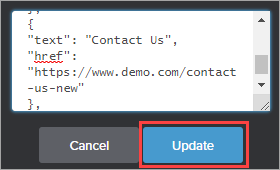
- Click Publish in the top right corner of the page.
Note: You can click Preview at the top of the page to check if the link is properly updated.
- Update the footer code for each published page on your website by performing steps 2, 3, 7, 8.
Testing
Open your website and check if the corresponding link in the footer is updated on each page (redirecting to the correct URL).
Comments
0 comments
Article is closed for comments.