Overview
"Title tags" can dramatically influence which keywords a page will rank for. Therefore they are the most crucial element to optimize. Besides ranking, the title tag wording is often the first impression a user has with the content. Search engines will ultimately decide the wording of the title to show on the result page (SERP). However, a well-optimized tag will show the majority of the time. It will also be chosen for the title when shared through social media.
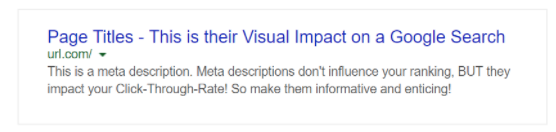
Information
Start by Prioritizing Pages
Where to start depends on the current website’s performance and business objectives. We recommend starting with the Homepage, then develop a priority list of product pages to optimize based on business objectives. Next, look for pages that are ranking for relevant keywords but do not have a great average position (Search Console), outside the top 8 -- those are low hanging fruit, and often a rewrite of the title tag can boost the rank.
Warning: Implications for Changing High Volume Page Titles
High traffic pages that have had some level of optimization (like a relevant title tag) need to be analyzed for actual keyword ranking before being edited -- this can be done through Google Search Console and Google Analytics (Top Content, segmented by Organic Traffic). Removing keywords or changing their order can affect the ranking for those keywords and decrease traffic. That’s not so bad if there isn't much organic keyword traffic to those pages or if the traffic is not converting. However, if a site/page is ranked higher and turning sales, respect the keywords already delivering traffic.
For further optimization on already high-rank keywords, remove “stop” words, add other relevant keywords, and add branding. Some existing keywords might not be suitable for the page and thus can be changed, even if it means losing some traffic. Relevancy is the name of the game here.
There's more room for experimentation on pages that are not generating a lot of traffic - but don’t change them too frequently. Google needs adequate time to adjust rankings, which can take between three to six months for useful data. Changing title tags prompts search engine crawlers to pick up the changes, and new tags will usually start appearing in SERPs within a day or two. The Fetch and Render tool available in the Search Console can be used to notify Google of changes manually.
Best Practices
- The title tag needs to be a concise and accurate description of the page contents.
- Length: 50-60 characters, including spaces. It’s genuinely measured in pixel width, but this is a good guideline.
- Optimal format - Primary Keywords, Secondary Keywords | Brand Name
- Separate core keyword phrases using hyphens, dashes, colon, or pipe.
- Don’t repeat/overuse keywords; write for humans.
- Avoid All Caps.
- Don’t duplicate titles. Every page should be unique, so every page needs a unique title.
- Avoid using 'stop' language (if, and, the, a, for, etc.).
- Aim for trustworthiness and relevance in your crafting. Don’t stuff your title tags with spammy, non-relevant, and repetitive keywords.
- A little bit of keyword research can go a long way. Moz Keyword-Explorer will help you discover keywords that have volume, difficulty, and overall opportunity. Google Trends can be helpful for trend analysis. Volume doesn’t necessarily mean better. Lower volume keywords can be easier to rank for and can be more relevant. Research can help you uncover new words to use as well. Plural versions of keywords are treated differently than singular versions, so make sure you check the plural and see if which one may make more sense when choosing your keywords.
Symphony Tip
During the onboarding process, the Symphony Brand Management team will ask the brand team to specify page titles for PDPs, PLPs, and static pages.
Want to change a title tag on Symphony after onboarding?
PLPs
- Go to Catalog > Categories and click on Edit for a particular category.
- On the 1st tab, update the Title tag.
- If unspecified, this defaults to the Category title.
- Click on Save to auto-update the title.
PDPs
- Go to Catalog > Products and click on Edit for a particular product.
- Scroll down, and open up the SEO tab.
- Update the Title tag here.
- If unspecified, this defaults to the Product title.
- Click on Save to auto-update the title.
Compose (including homepage)
- Go to Compose > Web and find the page you want to edit in the page selector.
- On the right-hand side tabs, click on Page Details.
- Click on the SEO tab and update your page title.
- If unspecified, this defaults to the Page Title in Compose.
- Click on Save.
- Click on Publish to auto update the title.
Comments
0 comments
Please sign in to leave a comment.