Overview
You may need to add more images to an existing product variant.
Solution
- From Symphony Manage, navigate to Catalog > Products.
- Find and open the required product cluster.
- Expand the Variants/ SKUs section by clicking on the Menu/Hide button.
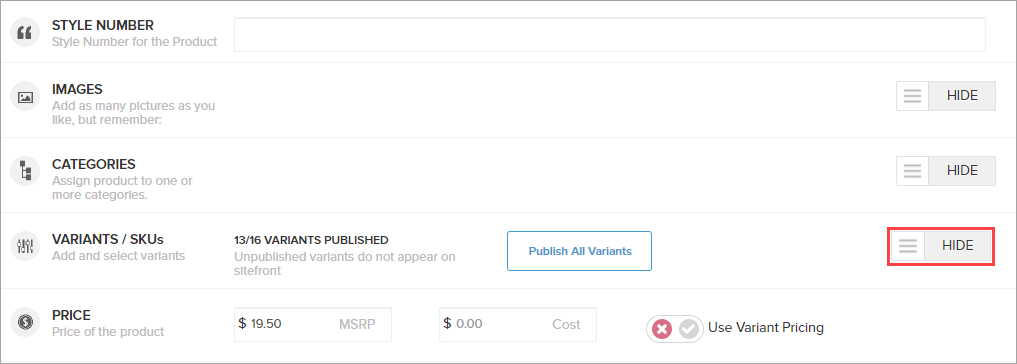
- Find the required variant and click on the add image icon.
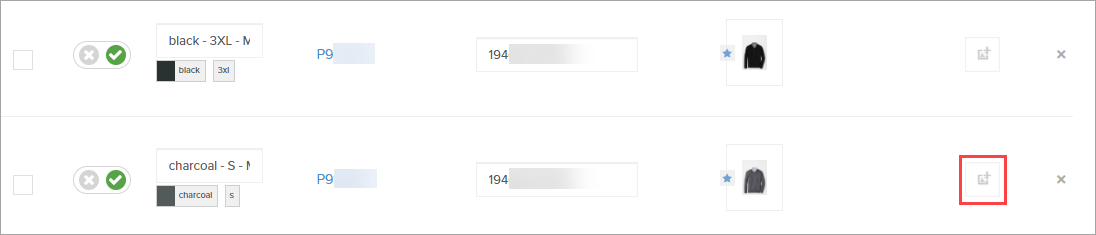
- Select the required image from your computer and click Open.
Shortly, the new image will be displayed next to the variant.
- Click Save at the top of the page.

Testing
Find the updated product variant on your frontend website - it should have the new image displayed.
If the new image is not displayed on the frontend website after 15 minutes, refer to the article New or Updated Product Is Not Reflected on Website.
Comments
0 comments
Article is closed for comments.