Overview
You may want to configure color attributes for your products to be displayed using specific HEX color codes.
Solution
- From Symphony Manage, navigate to Catalog > Products.
- Find and open the product of the required color.
- Expand the Variants/SKUs section by clicking on the Menu/Hide icon.
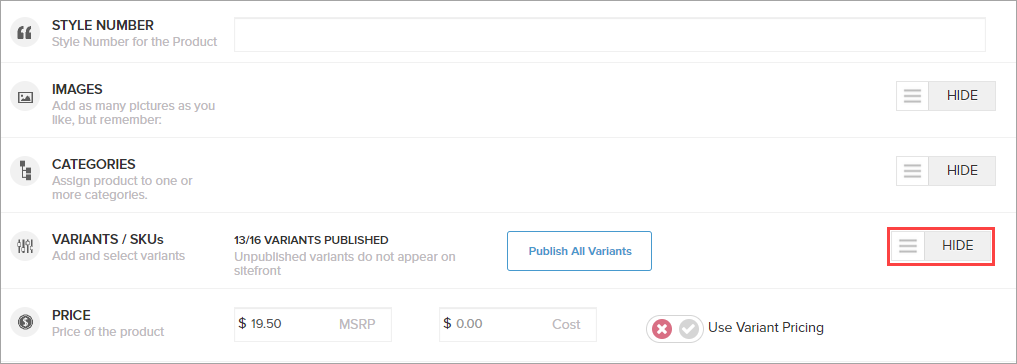
- Add the color attribute type if it's not added yet.
If the product already has color attributes added, proceed to step 6.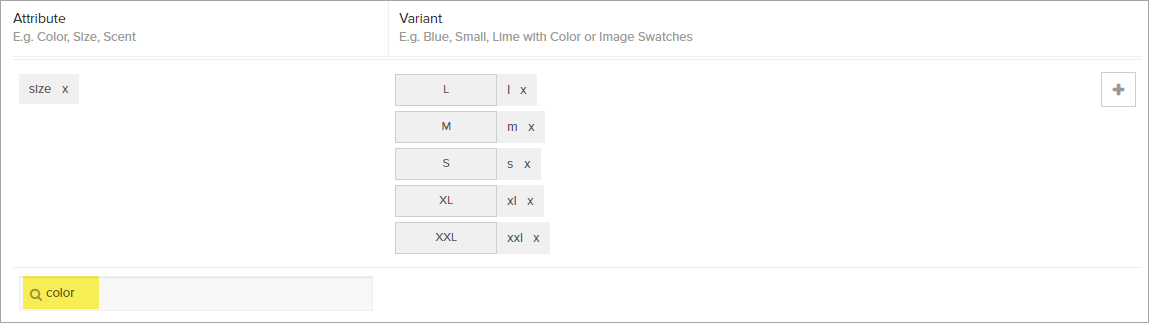
- Enter a name for a new or existing color attribute and select it.
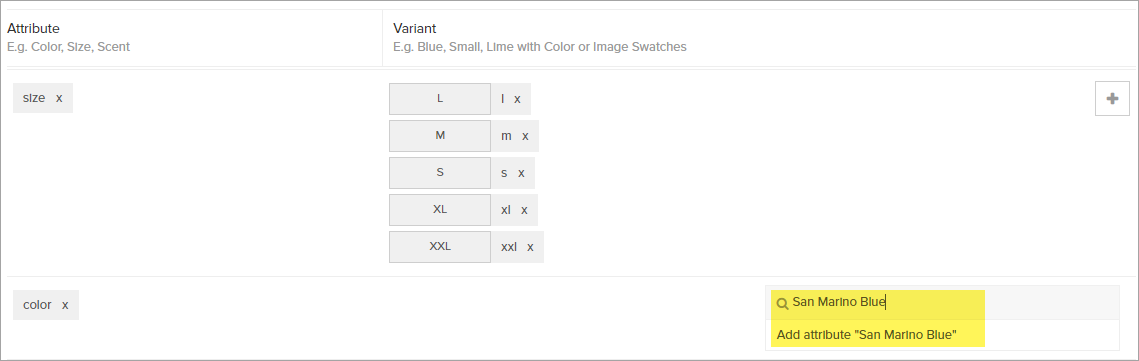
- Click on the icon next to the color attribute name and select Color Swatch.
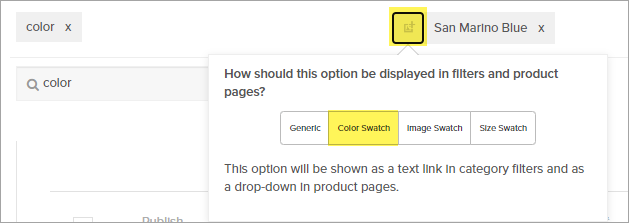
- Enter the desired hex code in the field under the color picker.
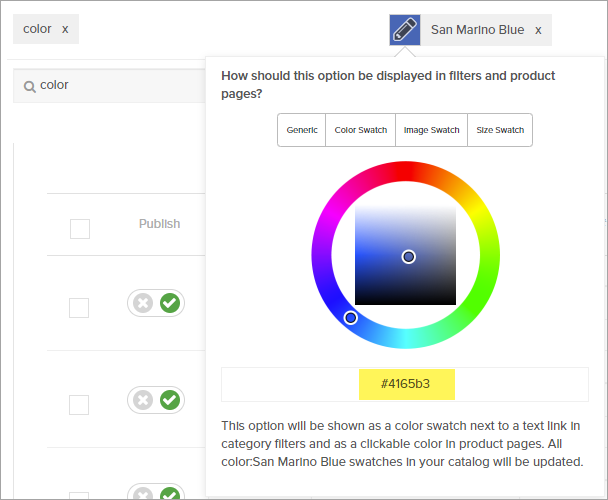
- Click Save in the top right corner of the page.

Testing
Open the updated product on your website - the modified color swatches should should match the assigned HEX codes.
Comments
0 comments
Article is closed for comments.