Overview
You may need to add a pixel or a similar script to the header or footer of your website to track conversions when people land on your site. Also, you may need to add a pixel to a specific page on your website (e.g., order confirmation).
Note: There is no out-of-the-box feature to track subscription-based orders. If you want to add a conversion pixel to emails that are sent to customers each time a new order is shipped or track orders for existing subscriptions in any other way, please contact your Account Manager - this task may require a custom integration to be built.
Solution
- To add a pixel to the header or footer of your website, follow the steps below.
- From Symphony Manage, navigate to Site management > Page Elements.
Note: You need to have the ROLE_PRODUCTION permission added to your account to access this section. - Find the header or footer snippet and click Edit.
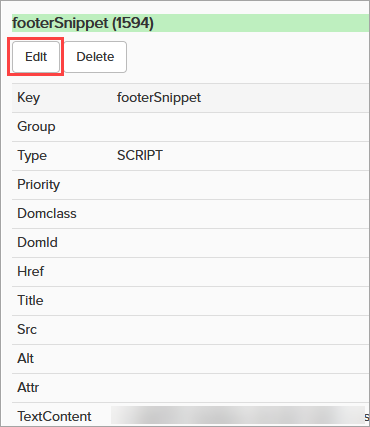
- Paste the pixel code in the TextContent field.
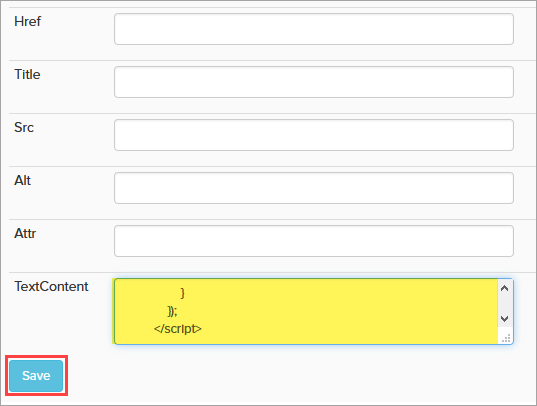
- Click Save.
- From Symphony Manage, navigate to Site management > Page Elements.
- To add a pixel to a specific page of your website, submit a request to Symphony Support, including the name of the required page and the code of the pixel.

Comments
0 comments
Article is closed for comments.