Overview
You may want to add a new badge that will be used to highlighting certain products - it will be displayed on product images indicating that there's a special offer.
Solution
Submit a request to Symphony Support, including the following information:
- Image for the new badge
- Name for the new badge - it must not contain numbers.
For example, if you want to create a badge for '15 dollars', name it 'fifteen dollars'.
Testing
Once the badge is added, you can test it as described below:
- From Symphony Manage, navigate to Catalog > Products.
- Find and open the required product.
- Expand the Product Tags section by clicking on the Menu/Hide button.

- Search for the badge filter and select it.
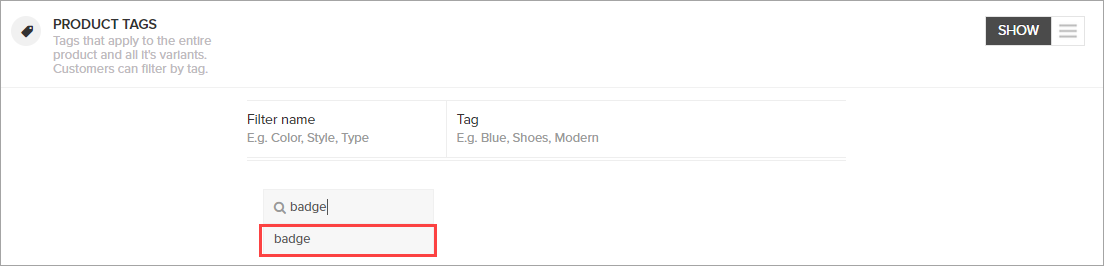
- Search for the newly created badge name and select it.
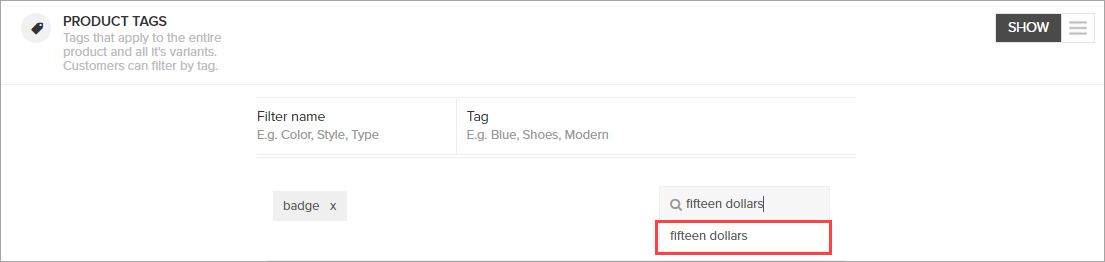
- Click Save at the top of the page.
- Find the same product on your website - it should have the corresponding badge added to the product image.
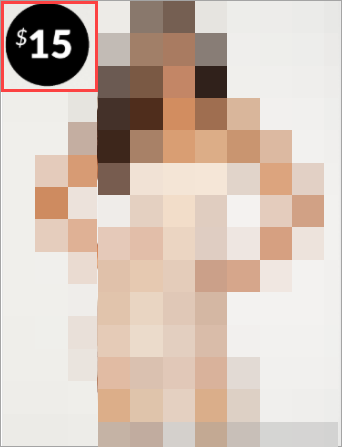
Comments
0 comments
Article is closed for comments.