Overview
You may need to retrieve all existing or specific products and variants for your brand.
Solution
Make sure you have the ROLE_ADMIN role assigned to your account and can access the Catalog menu from the left sidebar. If you can access the menu then please follow the steps below and if you can't access the menu then please raise a support ticket for the required information.
- Select the brand from the top right corner in Symphony Manage.
- From Symphony Manage, navigate to Catalog > Products.
- Filter the required products using categories, price, attributes, tags, etc.
If you want to export all products, proceed to the next step.
- Click More Actions > Bulk edit export (Excel).
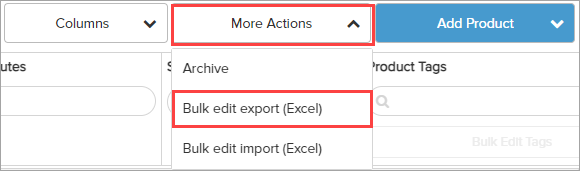
- Select the required option for the export:
- Selected Items: Your exported file will contain only the products that you had checked off in the product list.
- Current Search: Your exported file will contain all pages of products that match your search criteria (selected filters).
- Current Page: Your exported file will contain only the products listed on the current page of the search results.
- All Products: Your exported file will contain all the products in your entire catalog.
Note: If you select Export only simple products - kits, subscriptions, and gift cards will be excluded.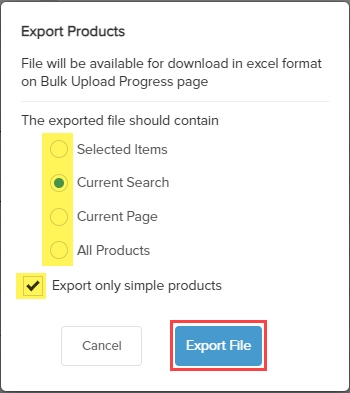
- Click Export File.
A new page is displayed with your product export listed at the top of the page. - Once its status becomes Complete - click on the product export initiated by you (usually, the top line).
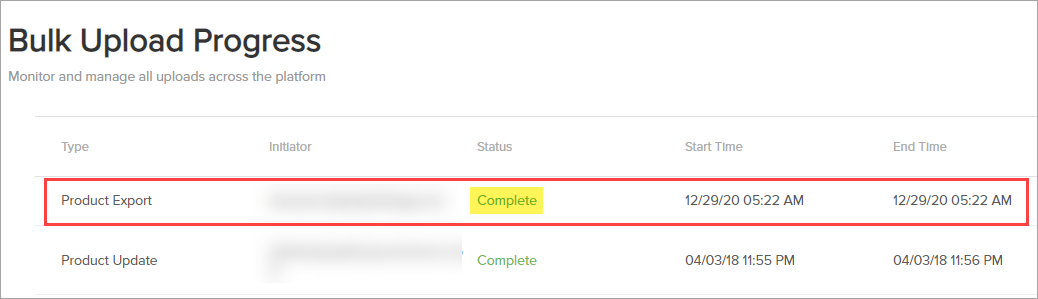
- Click on the export_*****_products.xlsx link - the file containing selected products and variants is downloaded to your computer.
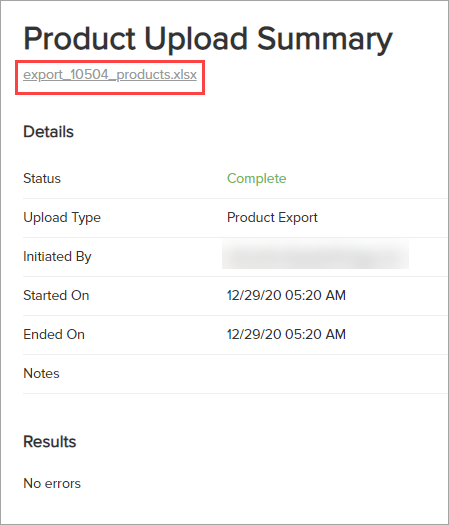
Comments
0 comments
Article is closed for comments.