Overview
This article explains the steps required to use the Symphony Manage UI to create new products in bulk.
Solution
- Export a product similar to the one you want to create.
- Open the downloaded file with the product.
- Make the following changes on the Products sheet:
- Enter a random unique Identifier for the new product(s) (first column).
- Enter product name.
- Change categories if needed.
Categories are separated by {}. Within each {}, the main category has subcategories separated by >>. We have columns stating MSRP and pricing for different channels. VanityUrl column has the url stated on the product detail page in the URL field. SEODescription is the page title. - Update all other available columns.

- Make the following changes to the Variants sheet:
- Copy the identifier from the Products sheet into the Product Identifier column for each variant you want to add for this product.
- Enter FALSE in the VariantIdentifier column.
- Enter Name, SKU and other attributes for each variant.
- Remove row with the data that is not needed.

- Save the updated file.
- From Symphony Manage, navigate to Catalog > Products.
- Click More Actions > Bulk edit import (Excel) .
- Select Create new product data and click Upload File.
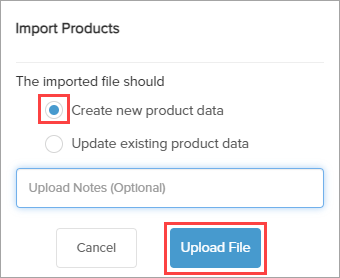
- Select the file with the new products and click Open.
You will be rerouted to the Bulk Upload Progress page and the results of your upload will be displayed at the top of the page shortly.
The upload may have Saving Entities status for a while, which means that the uploaded products are being saved in the system. Once the process is finished, the status will change to Complete.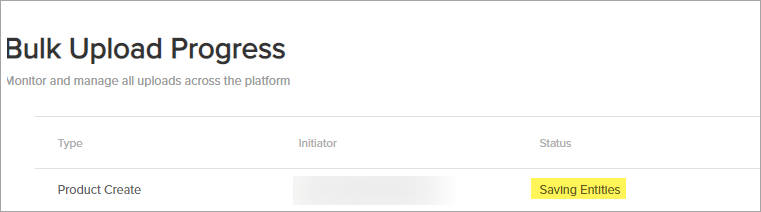
Comments
0 comments
Article is closed for comments.