Overview
You have the option to link a product to existing variants. You would use this feature if you wanted to create a new product with a new name but tie to the same inventory as an already existing product on the site.
Example: You want to sell one flavor of water, but use two different product names to see if one sells better depending on the name it is given. You'd create the 2nd product and use "Link to Existing Variants" so the products pulled from the same inventory at the warehouse.
Information
Linking Product Cluster ID's
- You can link Product clusters through Manage > Catalog > Products.
- Choose the item you want to be linked.
- On the Product page select 'Variants/SKUs.'

- Click on 'Link To Existing Variants'.
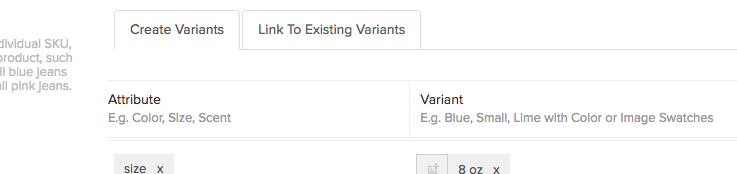
- A pop up comes up that says:

By clicking "OK" you will delete any variants created when creating the product originally. - You can now search the SKU's you want this product cluster to be linked to.
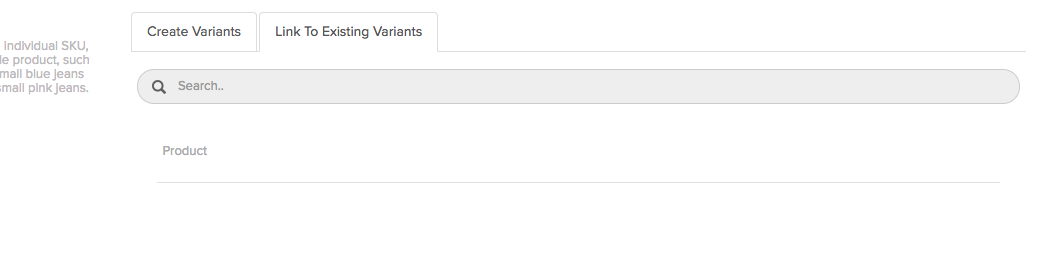
- You can search for the product using the "Search" bar. Enter the product name or SKU. Upon finding the product you want to link the product to, click "Link."

- Once you click "Link," the linked variants will display.

- When doing this, all variants are linked. It’s essentially a cloned product that shares inventory.
Comments
0 comments
Please sign in to leave a comment.