Overview
You may need to create or modify a promotional banner that will be displayed at the very top of your website.
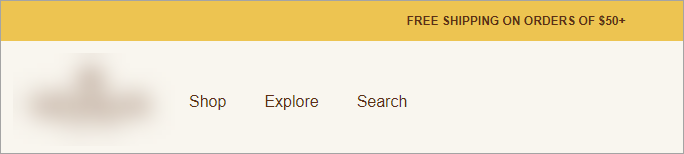
Solution
You need to have ROLE_PRODUCTION added to your account to perform the steps below:
-
From Symphony Manage, navigate to Site Management > Page Elements.
- Locate the promoBanner section and click Edit.
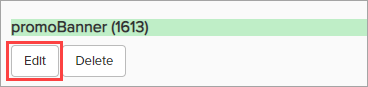
- Enter the banner code in HTML format to the TextContent field.
- If you want to add plain text, you can use the following tag:
<span class="banner-text"> Promotional Banner Text</span> - If you want to add a text with a link to a section of the website, use the following code:
<span class="banner-text"><a href="URL of the required webpage">Promotional Banner Text</a></span> - If you want to temporary disable the banner, which will be used later, you can disable it by placing it inside the following tag (without completely deleting the banner code):
<!- - banner code - - >
For example:<!- - <span class="banner-text"> Promotional Banner Text</span> - - >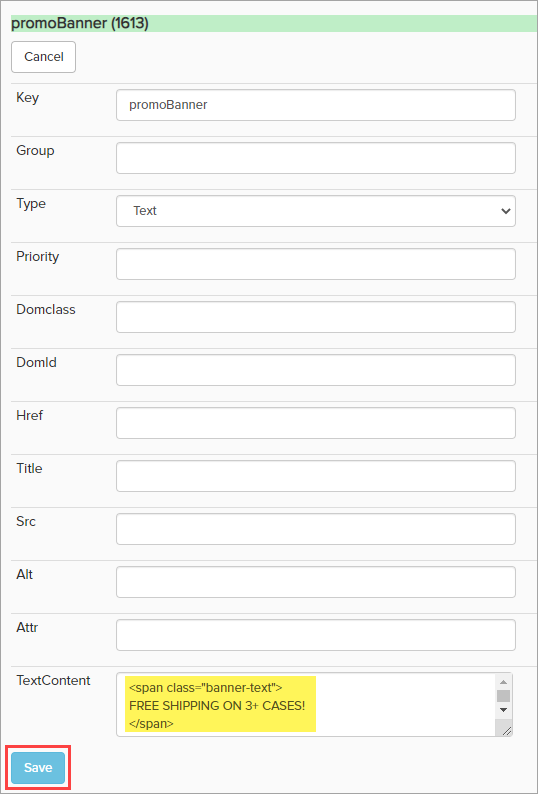
- If you want to add plain text, you can use the following tag:
- Click Save.
Testing
Wait for 10-20 minutes for the changes to take effect and open your website to confirm that the banner is properly displayed at the top of the page.
Comments
0 comments
Article is closed for comments.