Overview
You may need to create new or modify existing product categories on your website.
Solution
- From Symphony Manage, navigate to Catalog > Categories.
- If you need to add a new category, click Create Category, enter its name, and click Save.
Otherwise, proceed to the next step.
- Click on the newly created or existing category that you need to update.

- Under the General Info tab, complete or modify the following settings:
- Enter Name, URL, Page Title, Keywords, and Description for the category.
- Upload banner images for the category for desktop and tablet, and for mobile devices (displayed when customers are accessing the site using a phone).
- Add alternative text for banner images.
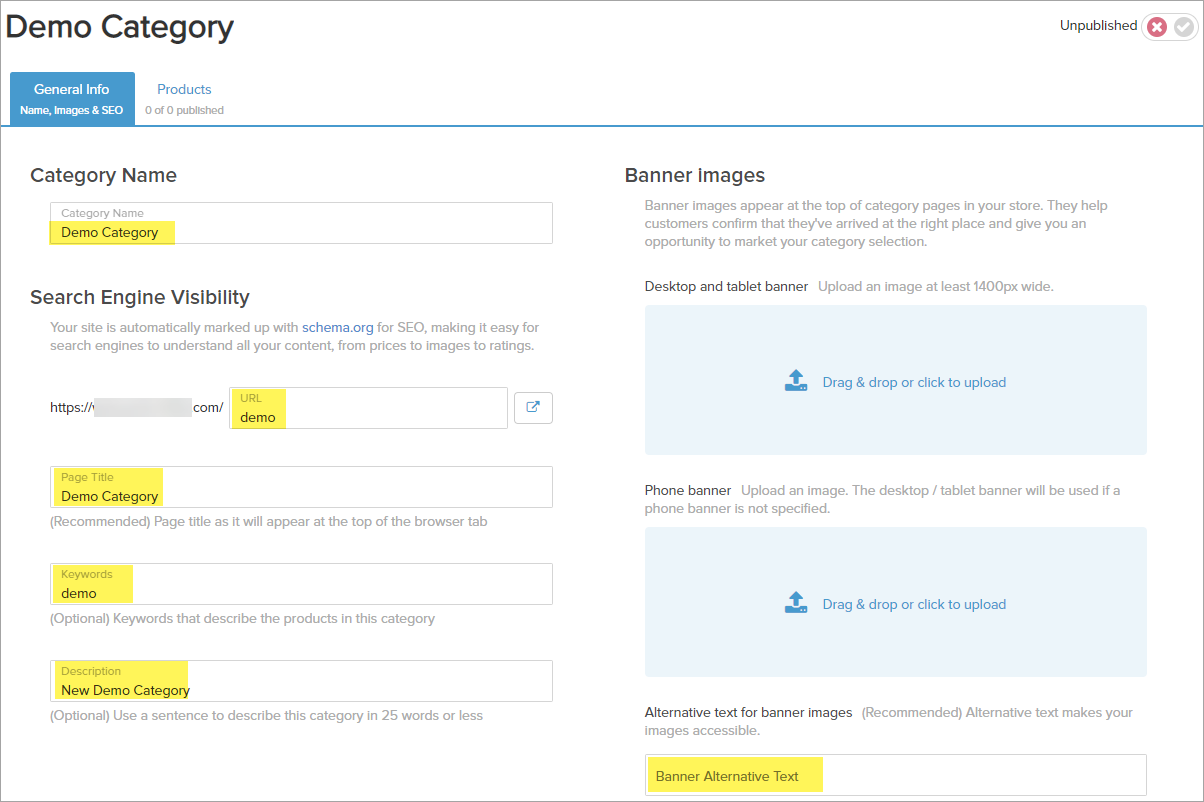
- Enter Name, URL, Page Title, Keywords, and Description for the category.
- From the Products tab, add products to the category:
- Click Add/Remove Products.
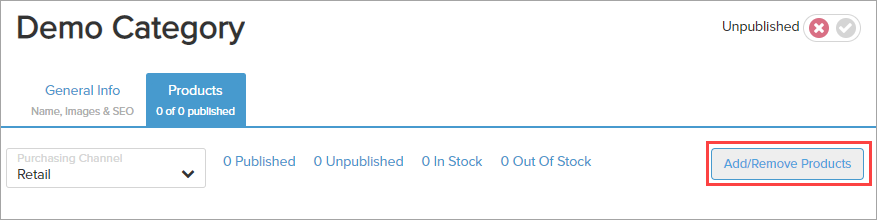
- Search for the desired products.
- Click on the Add button next to the products you want to include in this category.
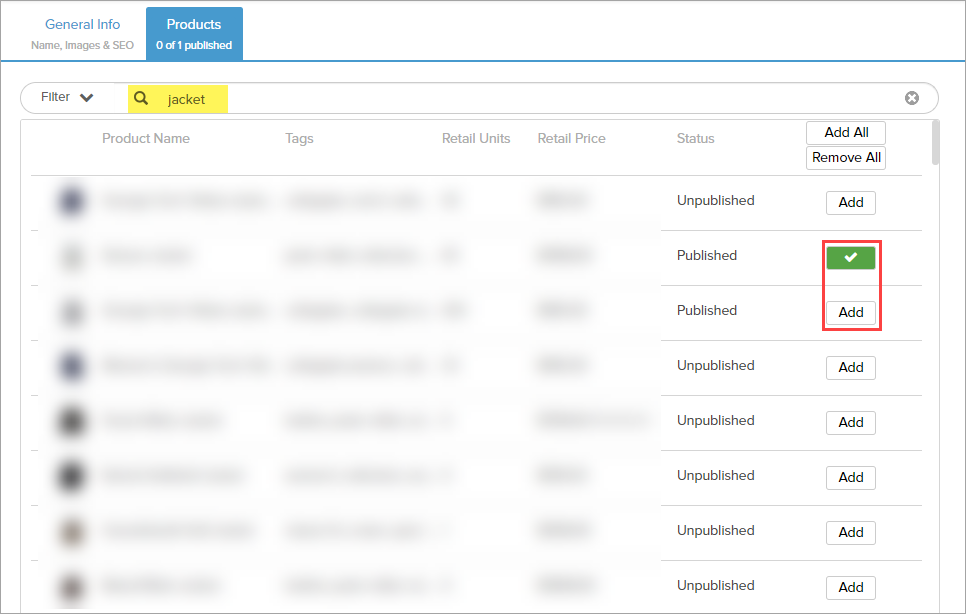
- Click Add/Remove Products.
- Mark the category as published if needed.

- Click Save.
Testing
If you have published the updated category, check if it is reflected correctly on your website.
If the new/updated category is not displayed correctly on the site, refer to the article New or Updated Product Is Not Reflected on Website.
Comments
0 comments
Article is closed for comments.