Overview
You may need to create a new wholesale channel that will include specific products.
Solution
- From Symphony Manage, navigate to Integrations > Purchasing Channels.
- Click Create New.
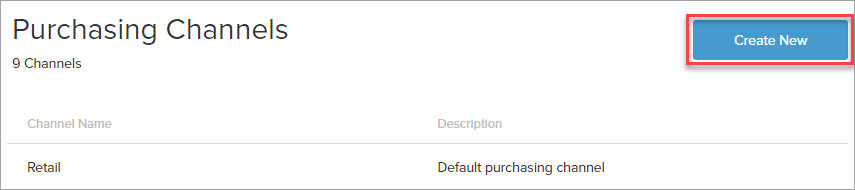
- In the new window:
- Enter name and description for the new channel
- Specify the price for products in percentage of the default retail price.
Note: You will be able to update the price for each product manually in step 5. - Add a checkmark to the make available products option if you want to automatically add all existing products to this channel.
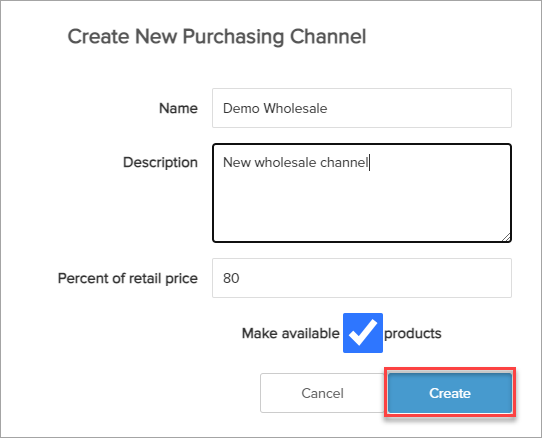
- Click Create.
- If you haven't included all products to the new channel, include the required products and set the price for them manually:
- Navigate to Catalog > Products.
- Find and open the desired product.
- Expand the Channel Pricing and Availability section by clicking on the Menu/Hide button.
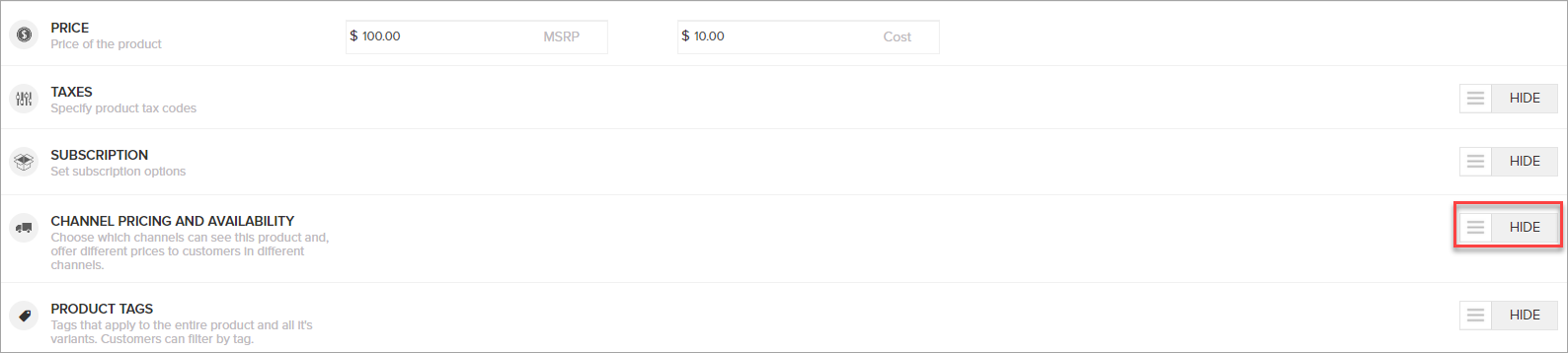
- Add a checkmark next to the newly created channel and specify the price for the product that will be available for customers in this channel.
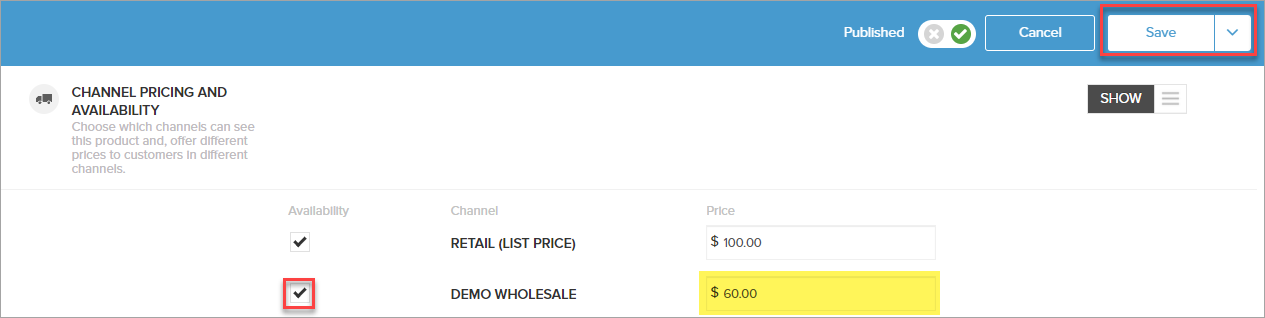
- Click Save.
- Add customers to the newly created wholesale channel:
- Navigate to Customer Service > Customers.
- Find the required customer and open their account.
- Select the newly created channel from the Purchase Channel dropdown.
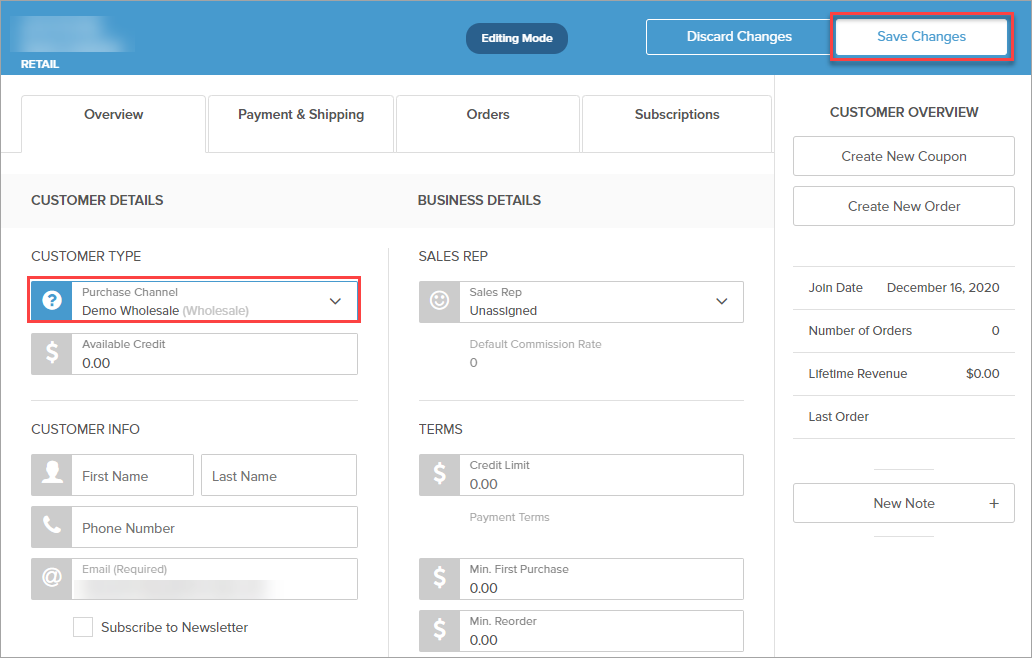
- Click Save Changes.
- Approve applications from new wholesale customers if needed.
Testing
You can set your test account as a Wholesale customer (step 6) and log in to your frontend website - the products added to the newly created channel should have wholesale prices displayed.
Comments
0 comments
Article is closed for comments.