Overview
You may need to add large number of items into an ASN in bulk to avoid adding products one by one manually.
Solution
- Export products that you want to add to an ASN.
- Download the template and add the following information for the required products - you can copy the data from the file exported in step 1:
- Product ID
- SKU
- Title
- Attribute type and value
- Quantity
- Barcode
Note: Make sure to have less than 300 products added to a single ASN. If you need to upload a larger number of items, split it into several ASNs.
- From Symphony manage, navigate to Fulfillment > Receiving (ASN).
- Click Create a New Shipment.
- Click Upload.
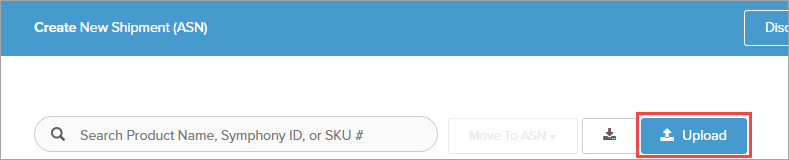
- Select the file with the product information created in step 2 and click Open.
The items from the file are displayed on the page. - Specify the following settings for the ASN:
- Select the required warehouse.
- Select a carrier.
- Enter the tracking number.
- Enter PO number.
- Specify the expected arrival date.
- Enter additional notes if needed.
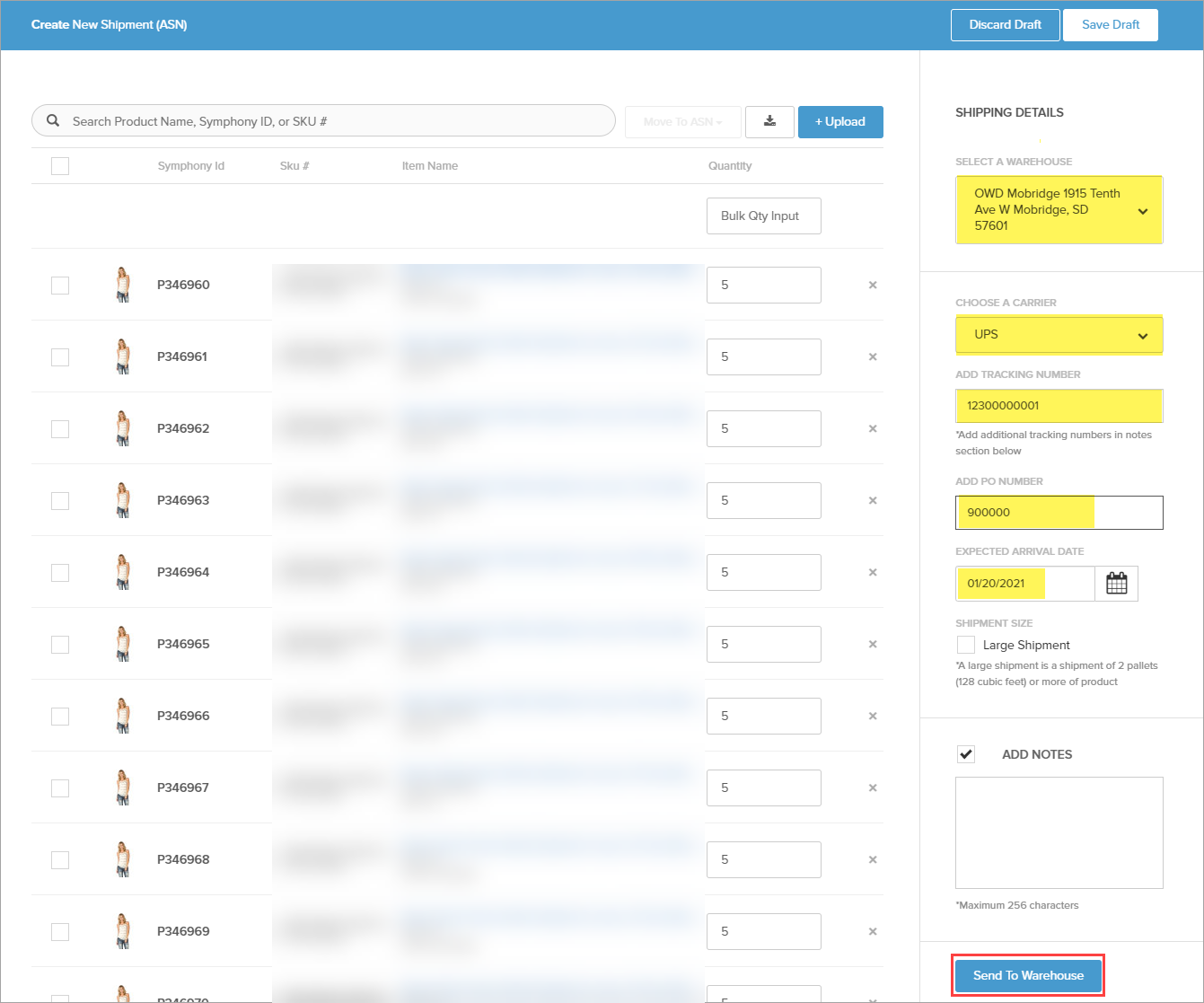
- Click Send To Warehouse.
- Click OK.
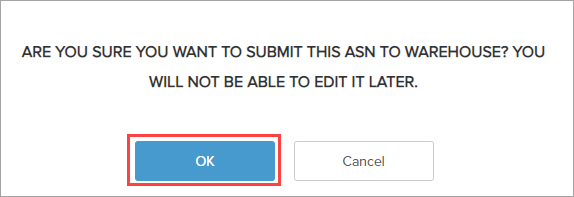
Comments
0 comments
Article is closed for comments.