Overview
You may need to filter a specific data in a Domo report (e.g. time range, product, customer, etc.) but you are not sure how to do it.
Solution
- Log in to the Symphony Domo portal.
- From the left pane, select the required section and open the desired report from that section.
- Click on the filter icon in the top right corner of the page.
- Click Add Filter.
- Search for the required filter and select it.
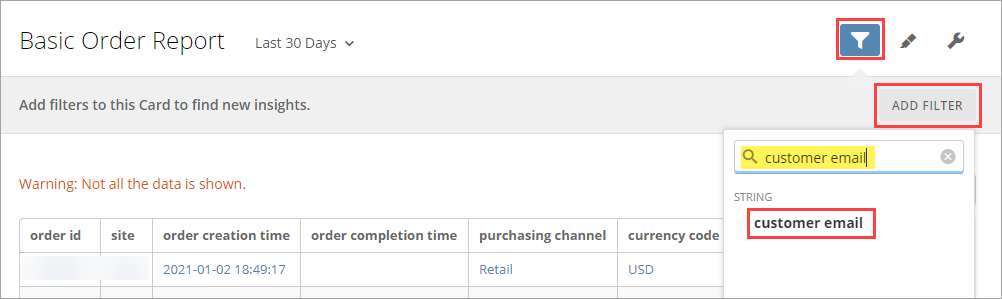
- Specify the criteria for the selected filter in the new tab.
In this example, for customer email - you would need to enter the user's email or required domain and select the required email addresses.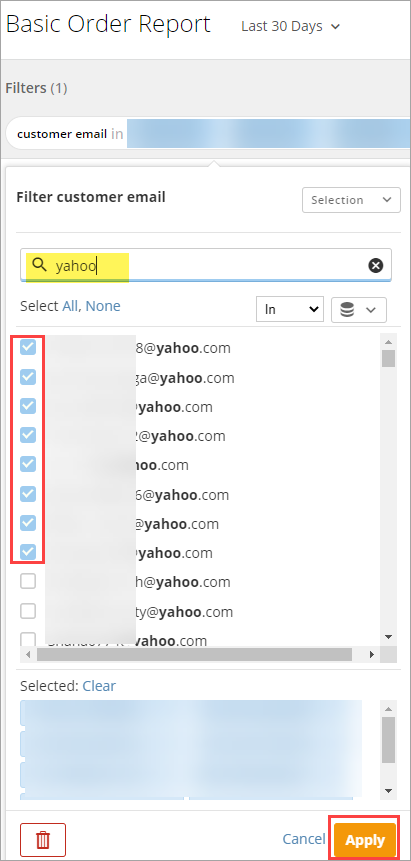
- Click Apply.
The report should display only the data for the configured filter.
Comments
0 comments
Article is closed for comments.