Overview
A customer is trying to checkout an order but receives an error message that the order cannot be shipped to the selected state, while the shipping to the same state is provided.
This issue may happen in the following cases:
- The customer is entering the state in the wrong format (e.g., TX while the form accepts only full names - Texas) before selecting the country .
- Shipping rules are configured incorrectly - shipping to the selected state is disabled.
Solution
- Enable Google Maps Auto Complete (if it is disabled) - in this way, states will be auto-filled in the correct format:
- From Symphony Manage, navigate to Site Management > Site Configuration.
- Locate the Checkout Page section and check if googleMapsAutocompleteEnabled is set to true.
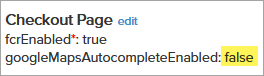
- If not, click edit and enter
truein the googleMapsAutocompleteEnabled field. - Click Save Changes.
- Additionally, if you ship only to the United States, you can submit a request to Symphony Support to have the shipping country set to the United States by default - in this way, customers will have to select the correct state from the dropdown.
- If you still cannot place an order with shipping to the corresponding state, submit a request to Symphony Support to enable shipping to the affected state.

<supportagent>
If the brand needs to set the shipping country to the United States by default, or change shipping rules (enable shipping to a certain state), elevate the case to the PS team.
</supportagent>
Testing
Try placing an order on your website for the same delivery address - you should be able to proceed to checkout.
Comments
0 comments
Article is closed for comments.