Overview
You may need to mark an order as shipped when it was already shipped but the status didn't change automatically.
Solution
- From Symphony Manage, navigate to Customer Service > Orders.
- Find the required order using its ID and open it.
- Select all items and click Mark As Shipped.
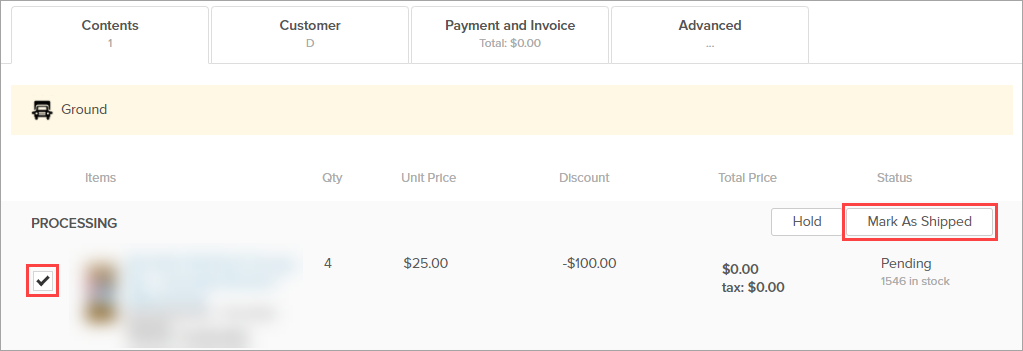
- On the right pane:
- Select the carrier and shipping method.
- Enter the tracking number.
- Click Update.
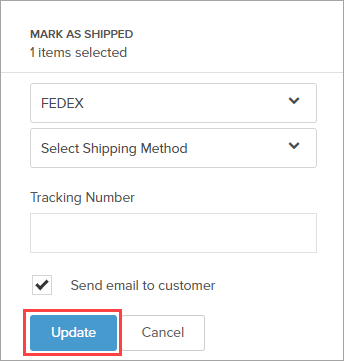
- If you get any errors - submit a request to Symphony Support to change the status of the order to Shipped from the backend, including the number of the order.

Testing
From Symphony Manage, navigate to Customer Service > Orders and locate the corresponding order - it should have the Shipped status.

Comments
0 comments
Article is closed for comments.