Overview
A subscription is a contract between a brand and a customer to automatically purchase product(s) at a set time interval. This article details how to create a subscription in Symphony Commerce.
Prerequisites
Only Brands with subscription products enabled are able to create this type of product. To verify if your brand supports subscriptions:
- Navigate to Manage > Site Management > Site Configuration
- Scroll down to the Product Creation section
- The subscriptionEnabled configuration option will indicate if the brand is currently supporting subscription.
Solution
There are two ways to create a subscription:
From the 'Add Subscription Product' Page
- Navigate to Manage > Catalog > Products.
- Click on Add Product and choose the Add subscription product option from the drop-down menu that expands.
- Enter the relevant product setup information (name, description, etc).
- When you reach the Components section, use the search bar to find the product(s) that you want to make available for subscriptions, and click on the result name to add it.
- Upload image(s) and assign the categories.
- In the Billing section, add the price for the subscription.
- In the Frequency section, check the suitable frequency option for the subscription.
- Make changes to other sections as applicable.
- Save and Publish when ready.
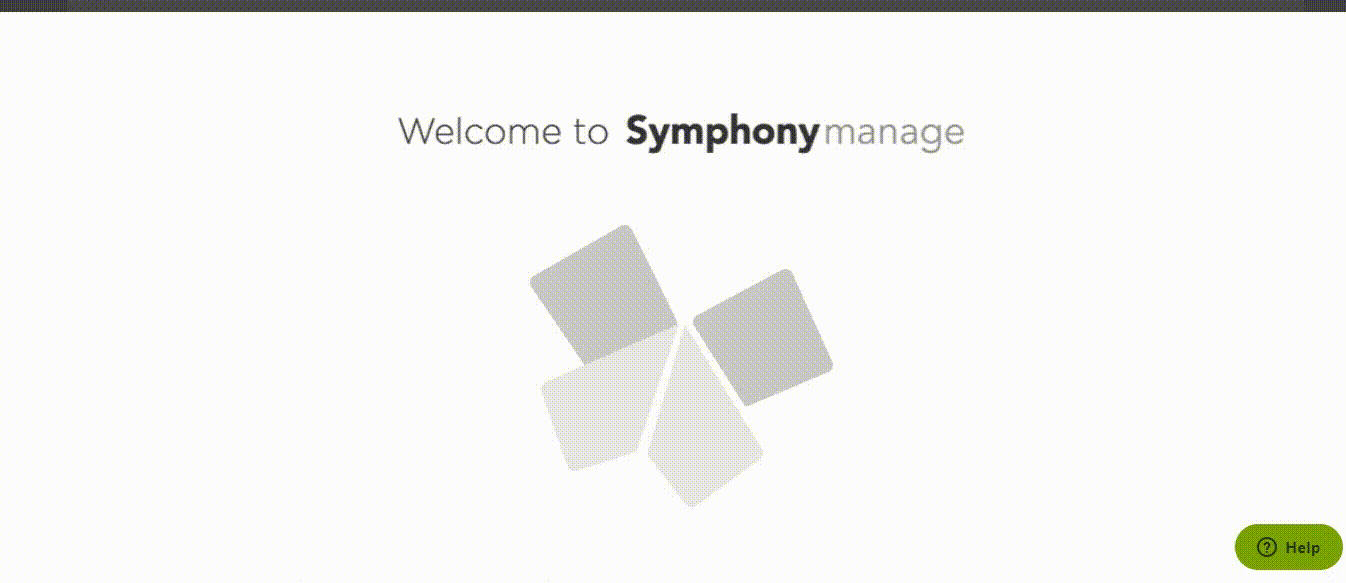
From the 'Add Simple Product' Page
This method will create a subscription for a single product.
- Navigate to Manage > Catalog > Products.
- Click on Add Product and choose the Add simple product option from the drop-down menu that expands.
- Enter all product details in the sections that apply for the product.
- In the Subscription section add the price for the subscription and the Frequency of the subscription delivery.
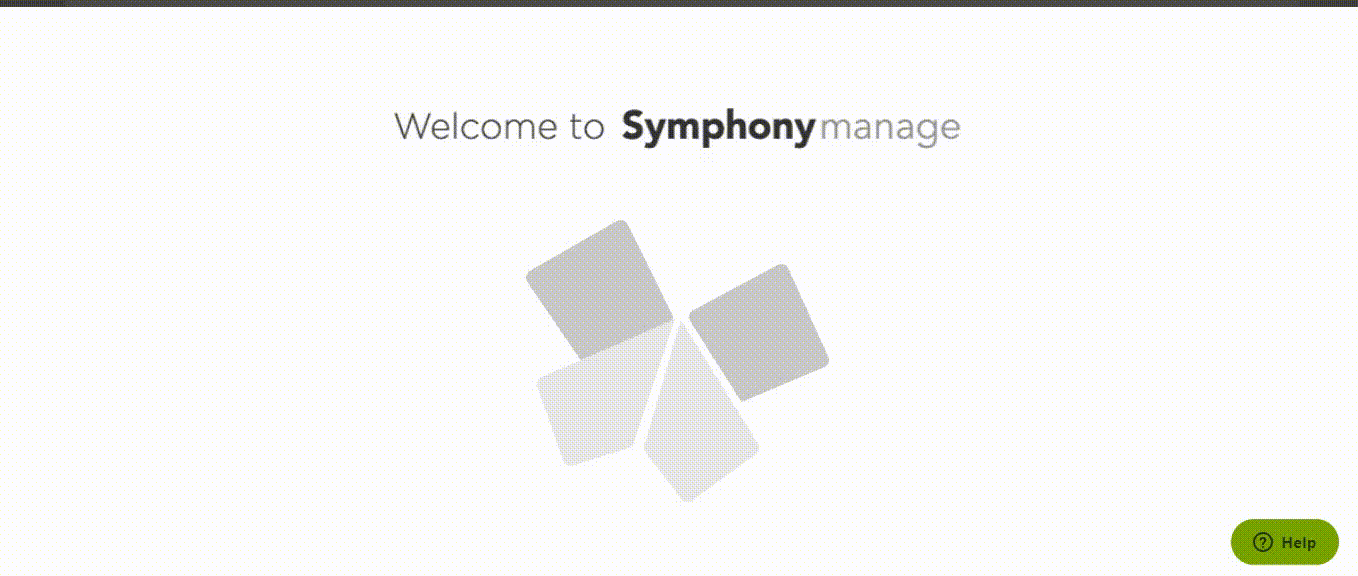
While creating a subscription product, only the available checkboxes may be selected for its frequency.
Customers are able to set the duration limit for the subscription. This feature helps to create subscriptions for seasonal products.
Testing
- Verify the product was created navigating to Manage > Catalog > Products and searching for the subscription product that was created.
- Click on the item's row to enter the Product Details page.
- Verify the product details are correct.

Comments
0 comments
Please sign in to leave a comment.