Overview
You may need to retrieve data about the remaining store credit per user.
Solution
Check if you can access Insights in the left sidebar. You need to have ROLE_ADMIN added to your account for the option to be visible. Raise a support ticket to request the report if you cannot access the menu option or proceed with the steps below.
- Select the correct brand from the top-right corner in Symphony Manage.
- Navigate to Insights > Reports.
- Search for the following report and click on it: Members with credits and the amounts of their credits
Alternatively, you can open the following URL in your browser, replacing <brand> with the actual name of your brand:https://manage.symphonycommerce.com/<brand>/admin/insights/reports/25 - Click Download.
The data will be exported in the CSV format within 20-30 seconds.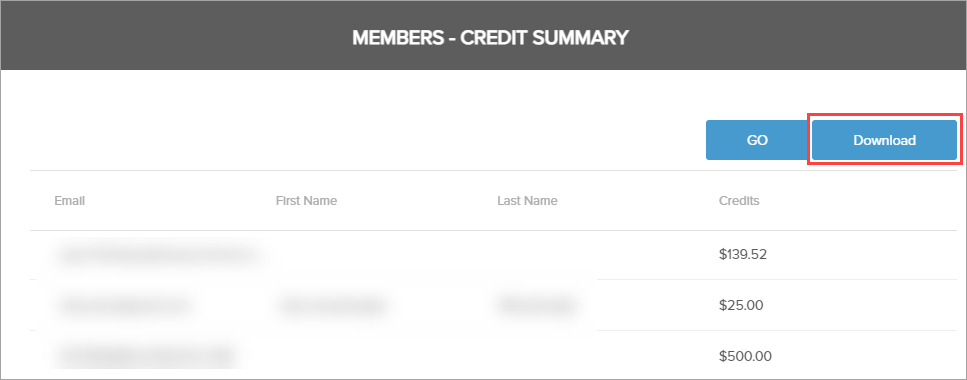
- Share the report with the requester if they were unable to access/download it themselves.
Comments
0 comments
Article is closed for comments.