Overview
Advanced search capabilities - "Give your users the search experience they're waiting for!"
Information
Once the brand sets up its Algolia account:
- Send Symphony (onboarding manager) the API Keys
- Add Symphony as an admin on the account for configuration purposes using sc-apps@symphonycommerce.com. Please ensure this account has access to "Dashboard", "Config", "Search", and "API Keys". These permissions will be required for setup and testing.
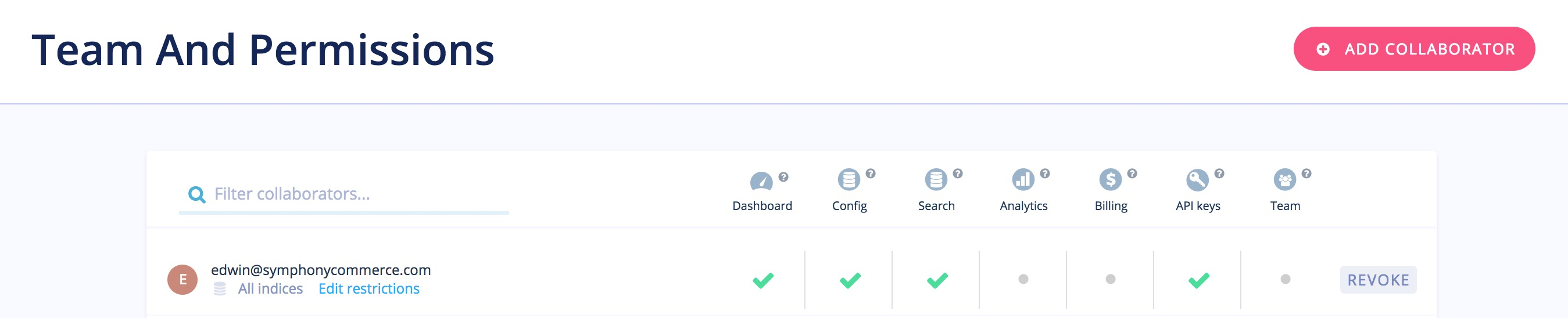
- Sync product catalog with Algolia.
- Set up attributes for Algolia to search off of.
- Set up ranking for Algolia to prioritize what they search off of and how it is displayed.
- Synonyms
- Brand sets this up:
- Use Synonyms to specify multiple words that should be considered equivalent.
- Use One Way Synonyms to define alternative words for a search term, which are not synonyms to each other.
- Use Alternative Corrections to define alternative words for a search term, which are not synonyms to each other, accounting for 1 or 2 typos.
- Use Placeholders to define tokens that can take any value from a list of words that you define.
- Brand sets this up:
Setting Up "Rankings"
- Log into Algolia.
- Click on Indices on the left-hand side.
- Click on Rankings on the top of the page - in between Browse and Synonyms
- Under Searchable Attributes you can:
- Drag the attributes to the order you want the search results to be displayed by.
- Add an attribute that is included in the attributes set up under "Browse."
Setting Up "Display"
- Log into Algolia.
- Click on Indices on the left-hand side.
- Click on Display on the top of the page - in between Synonyms and Query Rules.
- Under Attributes for faceting you can:
- Drag the attributes to the order you want the search results to be displayed by.
- Add an attribute that is included in the attributes set up under Browse.
- Make an attribute not searchable.
Extras
Predictive Text - need enterprise account and big enough catalog to warrant this
Comments
0 comments
Please sign in to leave a comment.